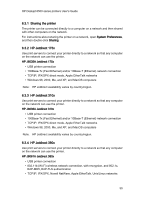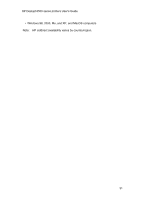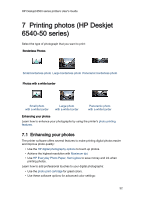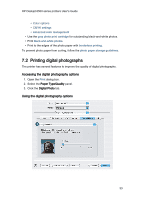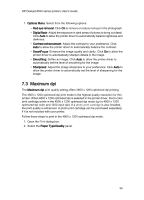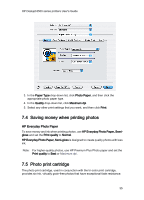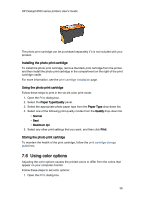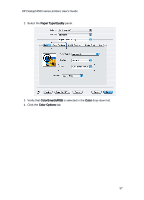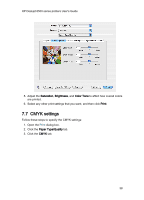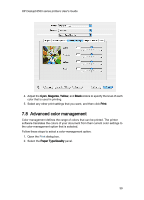HP 6520 HP Deskjet 6500 Printer series - (Macintosh OS X) User's Guide - Page 34
Maximum dpi - deskjet drivers
 |
View all HP 6520 manuals
Add to My Manuals
Save this manual to your list of manuals |
Page 34 highlights
HP Deskjet 6500 series printers User's Guide 1. Options Menu: Select from the following options: • Red eye removal: Click On to remove or reduce red-eye in the photograph. • Digital flash: Adjust the exposure in dark areas of photos to bring out detail. Click Auto to allow the printer driver to automatically balance lightness and darkness. • Contrast enhancement: Adjust the contrast to your preference. Click Auto to allow the printer driver to automatically balance the contrast. • SmartFocus: Enhance the image quality and clarity. Click On to allow the printer driver to automatically sharpen details in the image. • Smoothing: Soften an image. Click Auto to allow the printer driver to automatically set the level of smoothing for the image. • Sharpness: Adjust the image sharpness to your preference. Click Auto to allow the printer driver to automatically set the level of sharpening for the image. 7.3 Maximum dpi The Maximum dpi print quality setting offers 4800 x 1200 optimized dpi printing. The 4800 x 1200 optimized dpi print mode is the highest quality resolution for this printer. When 4800 x 1200 optimized dpi is selected in the printer driver, the tri-color print cartridge prints in the 4800 x 1200 optimized dpi mode (up to 4800 x 1200 optimized dpi color and 1200-input dpi). If a photo print cartridge is also installed, the print quality is enhanced. A photo print cartridge can be purchased separately if it is not included with your printer. Follow these steps to print in the 4800 x 1200 optimized dpi mode: 1. Open the Print dialog box. 2. Select the Paper Type/Quality panel. 34