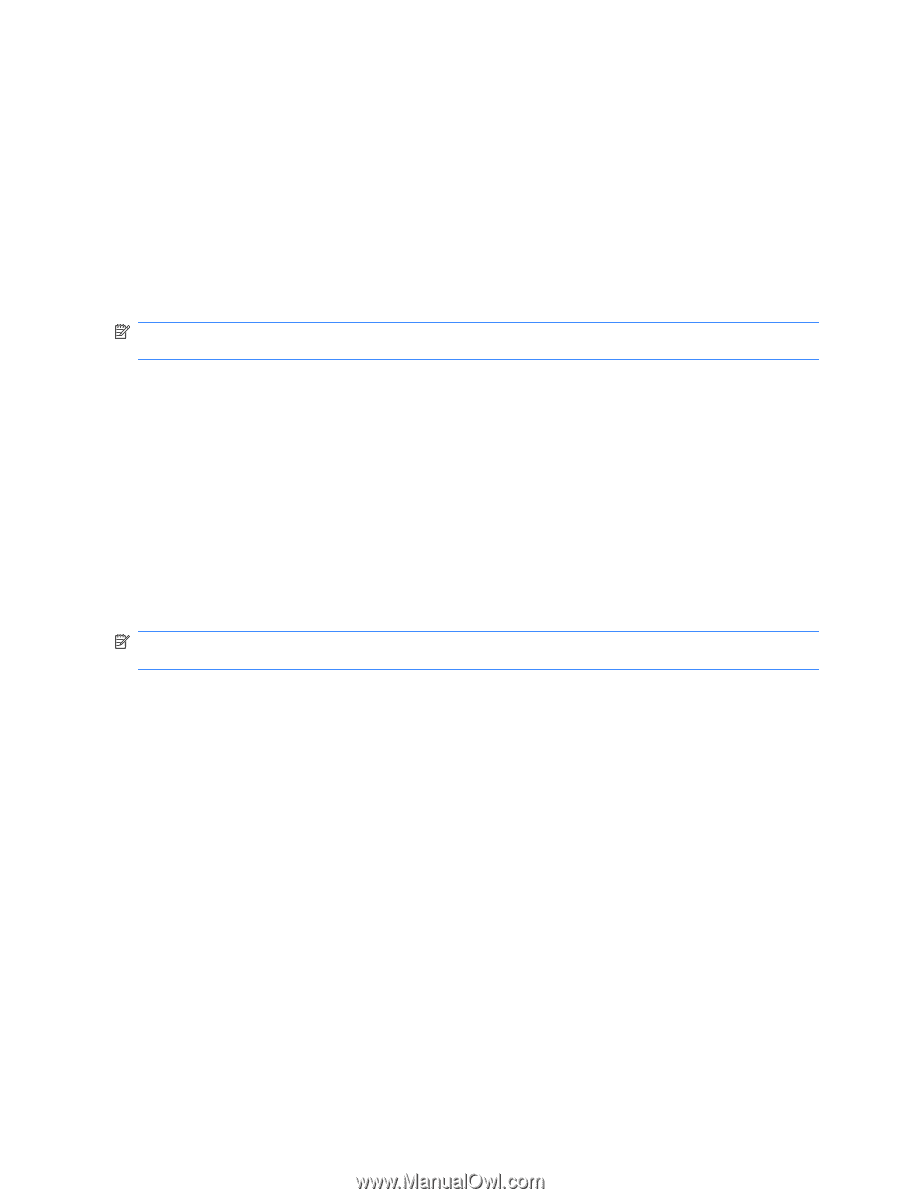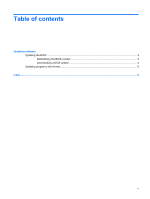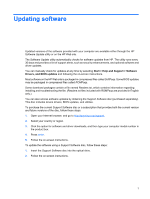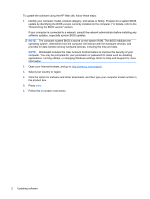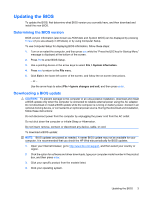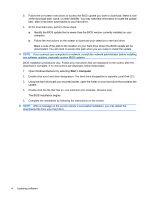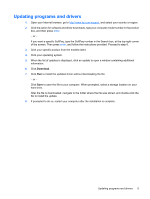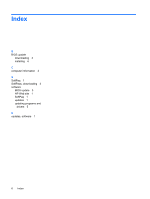HP 6531s Software Updates - Windows Vista and Windows XP - Page 10
Start, Computer, Open Windows Explorer by selecting
 |
View all HP 6531s manuals
Add to My Manuals
Save this manual to your list of manuals |
Page 10 highlights
5. Follow the on-screen instructions to access the BIOS update you want to download. Make a note of the download date, name, or other identifier. You may need this information to locate the update later, after it has been downloaded to your hard drive. 6. At the download area, perform these steps: a. Identify the BIOS update that is newer than the BIOS version currently installed on your computer. b. Follow the instructions on the screen to download your selection to the hard drive. Make a note of the path to the location on your hard drive where the BIOS update will be downloaded. You will need to access this path when you are ready to install the update. NOTE: If you connect your computer to a network, consult the network administrator before installing any software updates, especially system BIOS updates. BIOS installation procedures vary. Follow any instructions that are displayed on the screen after the download is complete. If no instructions are displayed, follow these steps: 1. Open Windows Explorer by selecting Start > Computer. 2. Double-click your hard drive designation. The hard drive designation is typically Local Disk (C:). 3. Using the hard drive path you recorded earlier, open the folder on your hard drive that contains the update. 4. Double-click the file that has an .exe extension (for example, filename.exe). The BIOS installation begins. 5. Complete the installation by following the instructions on the screen. NOTE: After a message on the screen reports a successful installation, you may delete the downloaded file from your hard drive. 4 Updating software