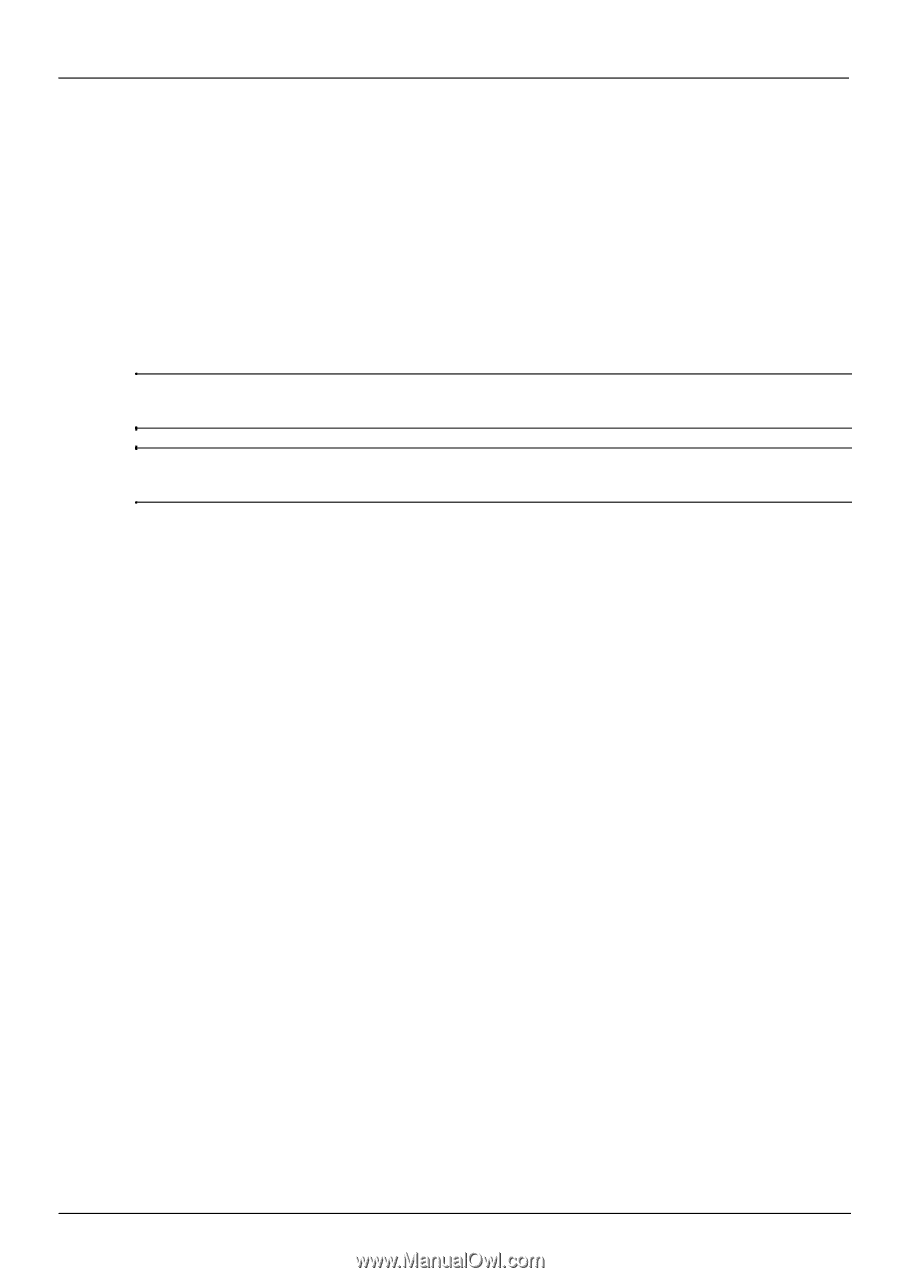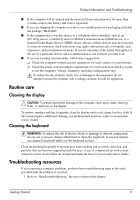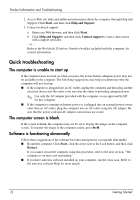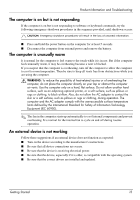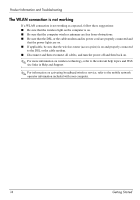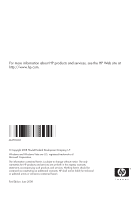HP 6535b HP Business Notebook PC - Getting Started - Enhanced for Accessibilit - Page 13
The WLAN connection is not working - wireless
 |
UPC - 884420171874
View all HP 6535b manuals
Add to My Manuals
Save this manual to your list of manuals |
Page 13 highlights
Product Information and Troubleshooting The WLAN connection is not working If a WLAN connection is not working as expected, follow these suggestions: ■ Be sure that the wireless light on the computer is on. ■ Be sure that the computer wireless antennae are free from obstructions. ■ Be sure that the DSL or the cable modem and its power cord are properly connected and that the power lights are on. ■ If applicable, be sure that the wireless router (access point) is on and properly connected to the DSL or the cable modem. ■ Disconnect and then reconnect all cables, and turn the power off and then back on. ✎ For more information on wireless technology, refer to the relevant help topics and Web site links in Help and Support. ✎ For information on activating broadband wireless service, refer to the mobile network operator information included with your computer. 14 Getting Started