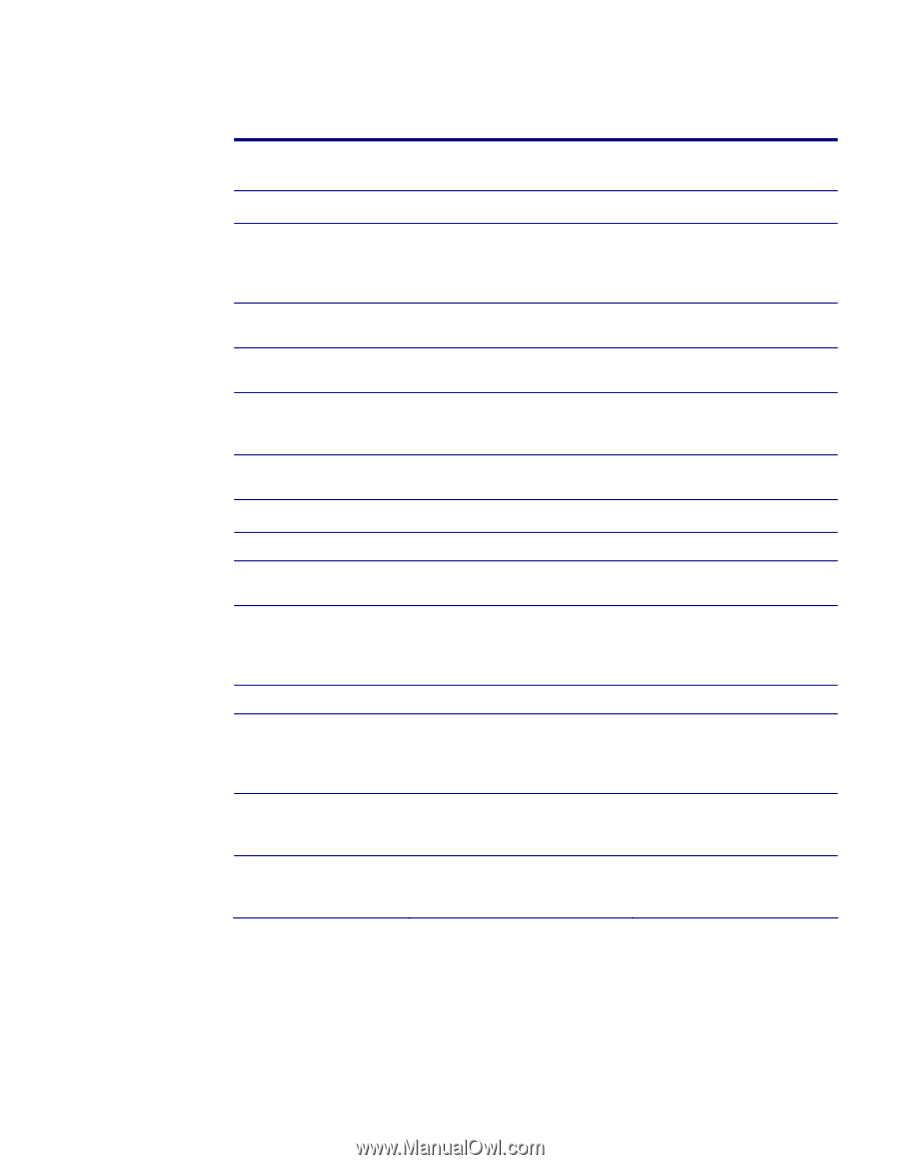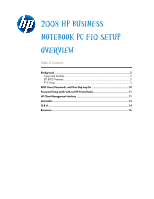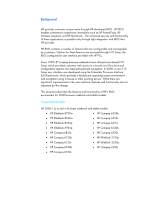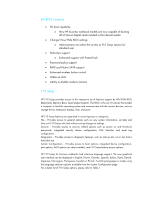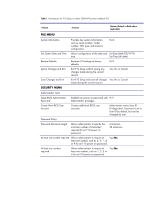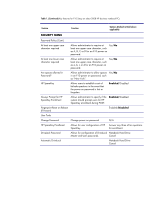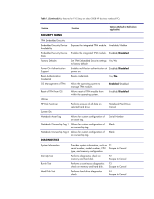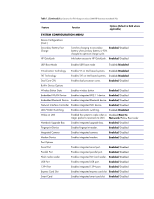HP 6535b 2008 HP business notebook PC F10 Setup overview - Page 4
File Menu, Security Menu - notebook pc
 |
UPC - 884420171874
View all HP 6535b manuals
Add to My Manuals
Save this manual to your list of manuals |
Page 4 highlights
Table 1. Key features for F10 Setup on select 2008 HP business notebook PCs Feature Function Options (Default in Bold where applicable) FILE MENU System Information Set System Date and Time Restore Defaults Ignore Changes and Exit Save Changes and Exit SECURITY MENU Provides key system information, such as serial number, model number, CPU type, and memory configuration. N/A Allows configuration of the date and Set Date (MM/DD/YYYY) time. Set Time (HH:MM) Restores F10 settings to factory defaults. N/A Exit F10 Setup without saving any changes made during the current session. Yes, No or Cancel Exit F10 Setup and save all changes Yes, No or Cancel made during the current session. Administrator Tools Setup BIOS Administrator Password Establish an power on password with N/A Administrator privileges Create New BIOS User Account Creates additional BIOS user accounts. Administrator enters User ID Privilege level. Password is set to User ID by default, but can be changed by user. Password Policy Password Minimum Length Allows administrator to specify the minimum number of characters required for an F10 power on password. 4 minimum 32 maximum At least one symbol required Allows administrator to require at Yes/No least one symbol, such as $, %, ^, & or # for an F10 power on password. At least one number required Allows administrator to require at Yes/No least one number, such as 1, 2, 3 or 4 for an F10 power on password.