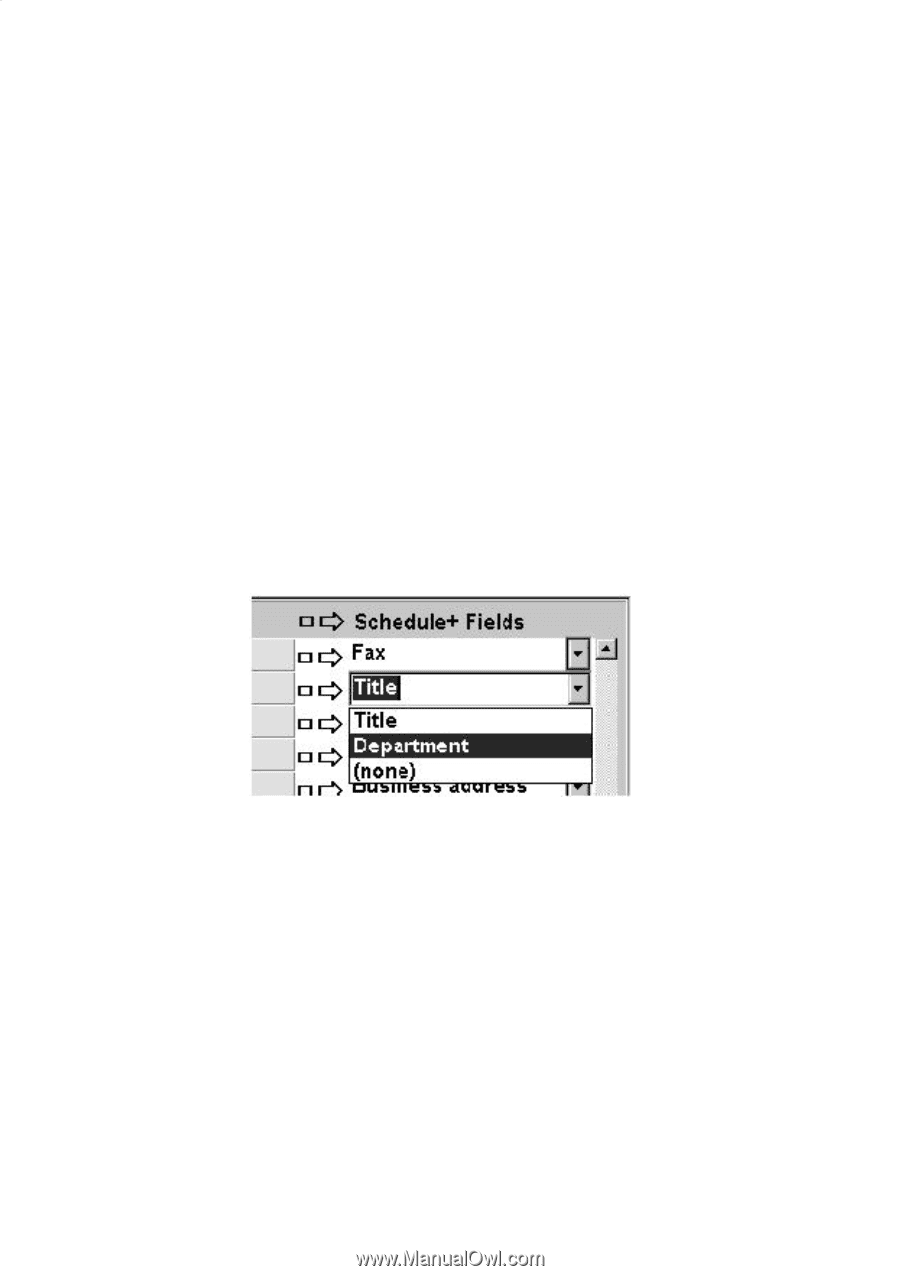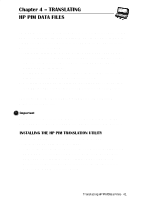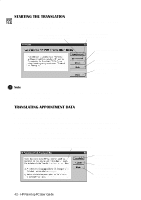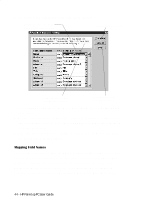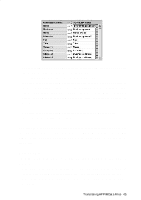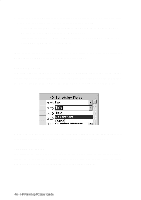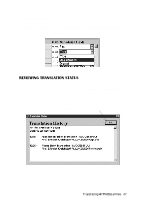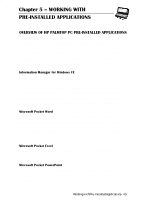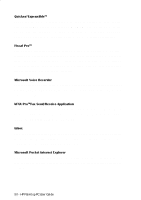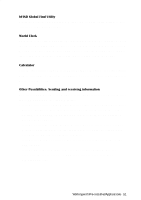HP 660Lx HP 620LX/660LX PalmTop - (English) User Guide - Page 56
First name/Last name - Name1 [Name3] Name2 maps to Name1 [Name3]
 |
View all HP 660Lx manuals
Add to My Manuals
Save this manual to your list of manuals |
Page 56 highlights
• If the name in the Phone Book data file does not have a comma after the first word, you can choose one of two options for its mapping: • Last name/First name - (default) Name1 [Name3] Name2 maps to Name1 = = Last Name and [Name3] Name2 = First Name. • First name/Last name - Name1 [Name3] Name2 maps to Name1 [Name3] = First Name and Name2 = Last Name. (Note that in all cases Last name is mapped to a single word, with any additional words such as [Name3] becoming part of First name.) Adding a Mapping If a field appears in the left column with no mapping (that is, no arrow in the center column) select a field name from the drop down list box of the Schedule+ field immediately to the right of the field whose mapping you want to define. When you complete the selection, the field name appears in the appropriate cell in the right column and a mapping arrow appears in the center column. Changing a Mapping If a field in the left column is mapped to the wrong field in the right column, change the mapping by selecting a different Schedule+ field name from the drop down list box for the corresponding cell in the right column. 46 - HP Palmtop PC User Guide