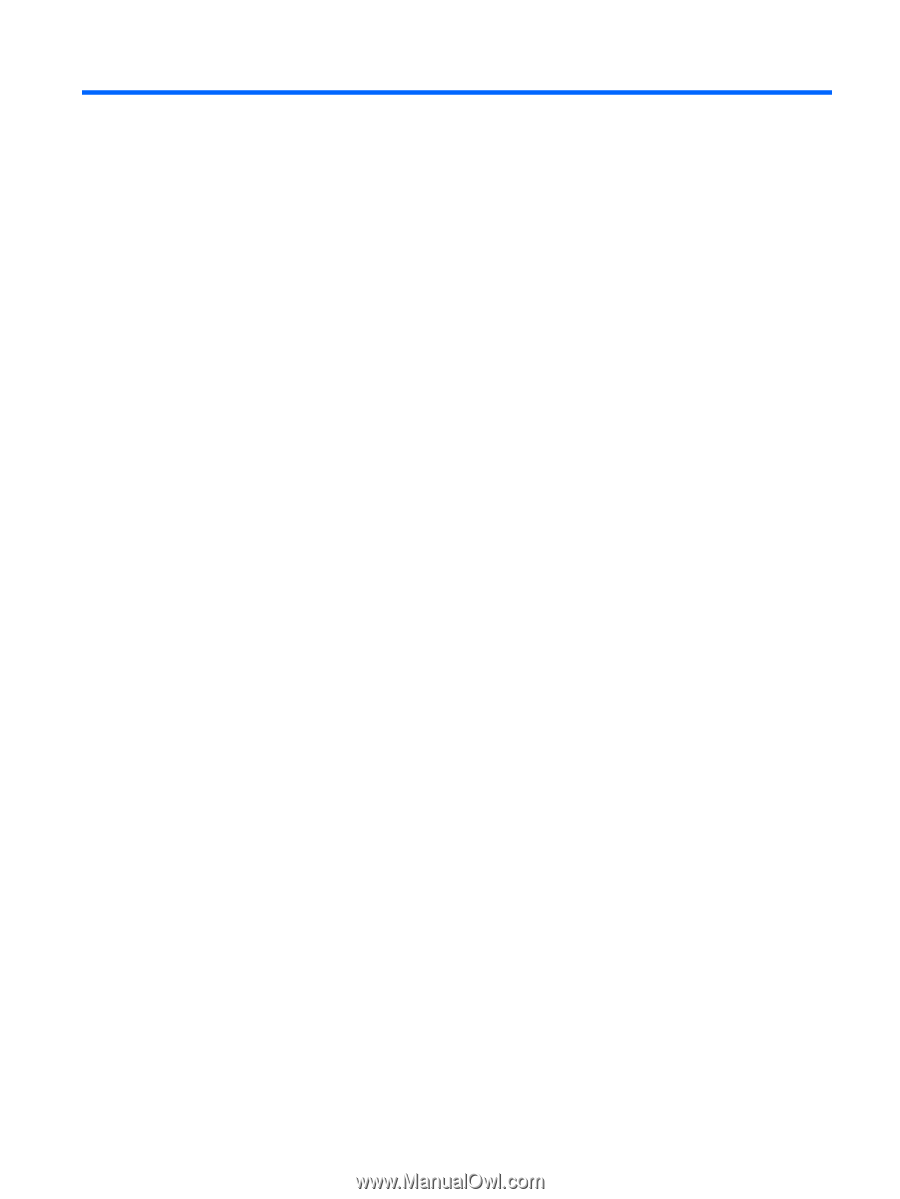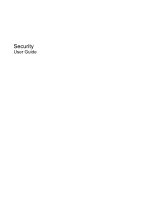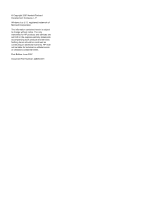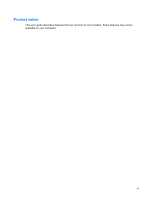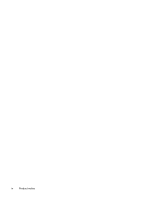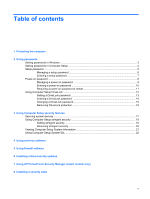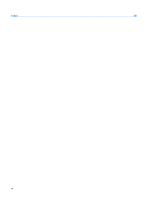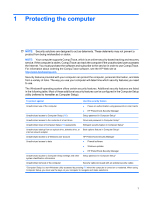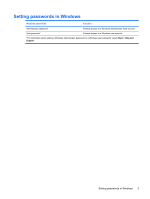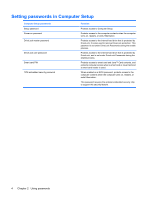Table of contents
1
Protecting the computer
2
Using passwords
Setting passwords in Windows
.............................................................................................................
3
Setting passwords in Computer Setup
.................................................................................................
4
Setup password
....................................................................................................................................
5
Managing a setup password
................................................................................................
6
Entering a setup password
..................................................................................................
7
Power-on password
..............................................................................................................................
8
Managing a power-on password
..........................................................................................
9
Entering a power-on password
..........................................................................................
10
Requiring a power-on password at restart
.........................................................................
11
Using Computer Setup DriveLock
......................................................................................................
12
Setting a DriveLock password
...........................................................................................
13
Entering a DriveLock password
.........................................................................................
14
Changing a DriveLock password
.......................................................................................
15
Removing DriveLock protection
.........................................................................................
16
3
Using Computer Setup security features
Securing system devices
....................................................................................................................
17
Using Computer Setup stringent security
...........................................................................................
18
Setting stringent security
...................................................................................................
19
Removing stringent security
..............................................................................................
20
Viewing Computer Setup System Information
....................................................................................
21
Using Computer Setup System IDs
....................................................................................................
22
4
Using antivirus software
5
Using firewall software
6
Installing critical security updates
7
Using HP ProtectTools Security Manager (select models only)
8
Installing a security cable
v