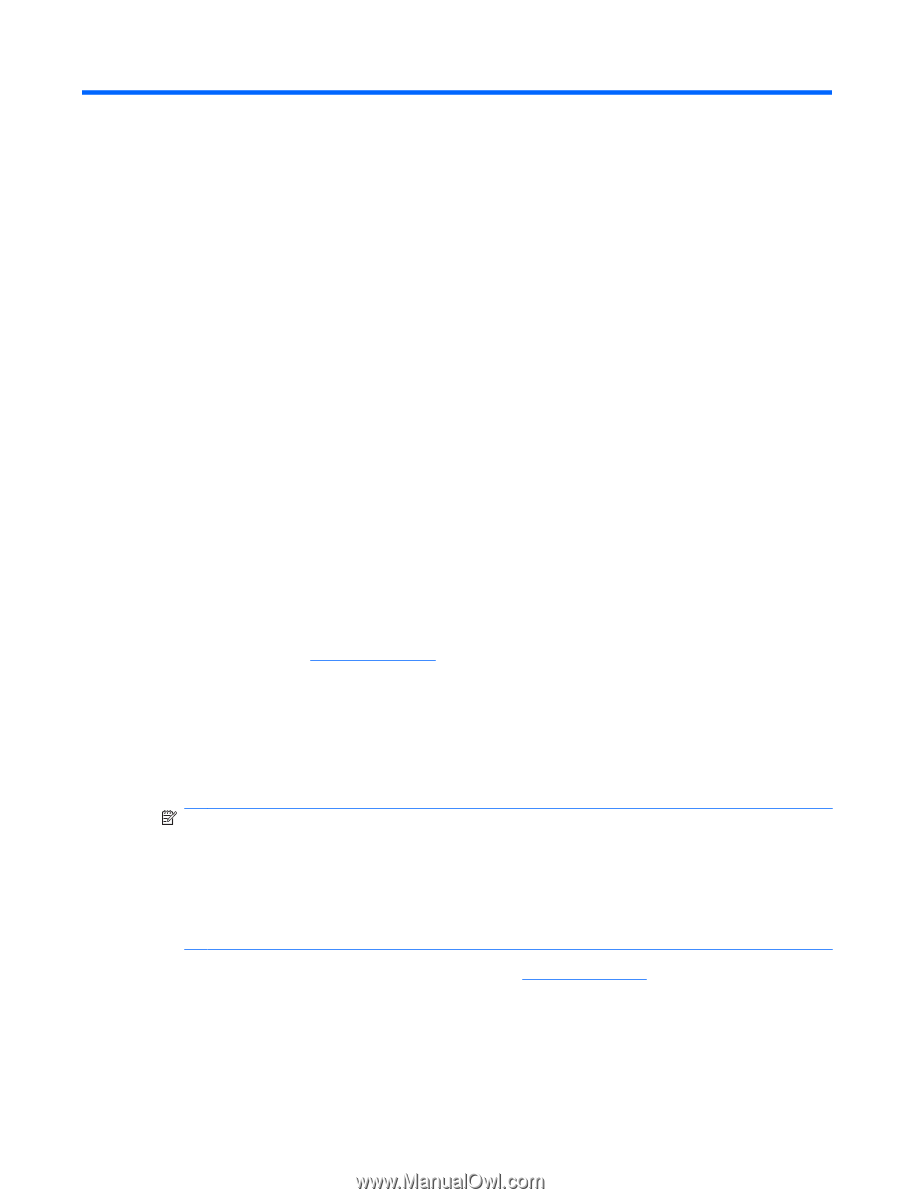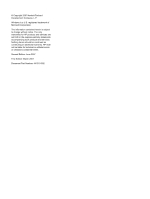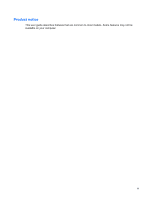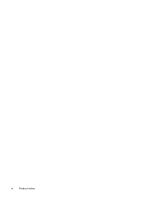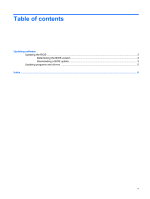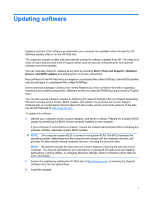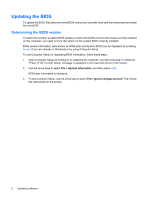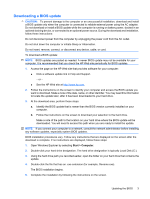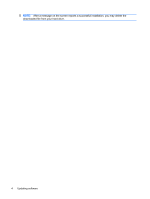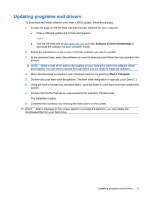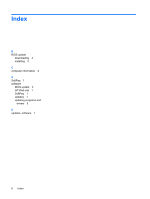HP 6720s Software Update - Windows Vista - Page 7
Updating software - manual
 |
UPC - 883585979370
View all HP 6720s manuals
Add to My Manuals
Save this manual to your list of manuals |
Page 7 highlights
Updating software Updated versions of the software provided with your computer are available either through the HP Software Update utility or on the HP Web site. The computer includes a utility that automatically checks for software updates from HP. The utility runs every 30 days and provides a list of support alerts, such as security enhancements, and optional software and driver updates. You can manually check for updates at any time by selecting Start > Help and Support > Software Drivers, and BIOS updates and following the on-screen instructions. Most software on the HP Web site is packaged in compressed files called SoftPaqs. Some BIOS updates may be packaged in compressed files called ROMPaqs. Some download packages contain a file named Readme.txt, which contains information regarding installing and troubleshooting the file. (Readme.txt files included with ROMPaqs are provided in English only.) You can also access software updates by obtaining the Support Software disc (purchased separately). This disc includes device drivers, BIOS updates, and utilities. To purchase the current Support Software disc or a subscription that provides both the current version and future versions of the disc, see the HP Web site at http://www.hp.com. To update the software: 1. Identify your computer model, product category, and series or family. Prepare for a system BIOS update by identifying the BIOS version currently installed on the computer. If your computer is connected to a network, consult the network administrator before installing any software updates, especially system BIOS updates. NOTE: The computer system BIOS is stored on the system ROM. The BIOS initializes the operating system, determines how the computer will interact with the hardware devices, and provides for data transfer among hardware devices, including the time and date. NOTE: Windows® includes the User Account Control feature to improve the security of your computer. You may be prompted for your permission or password for tasks such as installing applications, running utilities, or changing Windows settings. Refer to Windows online Help for more information. 2. Access the updates by visiting the HP Web site at http://www.hp.com or inserting the Support Software disc into the optical drive. 3. Install the updates. 1