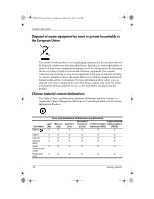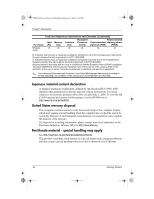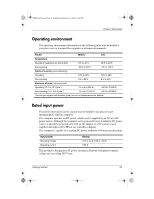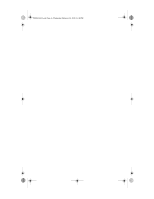HP 6720t Getting Started - Windows XP - Page 51
Troubleshooting
 |
UPC - 883585721658
View all HP 6720t manuals
Add to My Manuals
Save this manual to your list of manuals |
Page 51 highlights
466202-002.book Page 47 Wednesday, February 20, 2008 11:44 PM Troubleshooting Quick troubleshooting The computer is unable to start up When the computer is turned on, the power light turns on. If the computer and the power light do not turn on when you press the power button, adequate power may not be available to the computer. The following suggestions may help you determine why the computer will not start up: ■ If the computer is plugged into an AC outlet, be sure that the AC outlet is providing adequate power by plugging another electrical device into the outlet. ■ If the computer is running on battery power or is plugged into an external power source other than an AC outlet, plug the computer into an AC outlet using the AC adapter. Be sure that the power cord and AC adapter connections are secure. ✎ Use only the AC adapter provided with this computer or one approved for this computer. ■ If the computer is running on battery power, try the following procedures in the sequence provided, until startup occurs: ❏ If the battery light on the front of the computer is blinking amber, the battery has reached a low battery level, which may not allow the computer to start up. Plug the computer into an AC outlet using the AC adapter, start the computer, and allow the battery to charge. ❏ Remove the battery and plug the computer into an AC outlet using the AC adapter. If you can turn the computer on, the battery may need to be replaced. The computer screen is blank If the computer screen is blank but you have not turned off the computer, one or more of these settings may be the cause: ■ The computer may be in Standby. To exit Standby, briefly press the power button. Getting Started 47