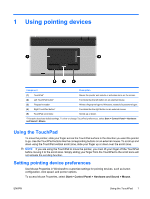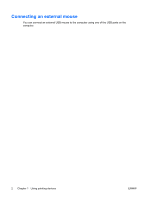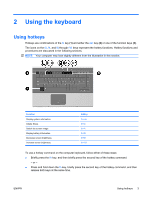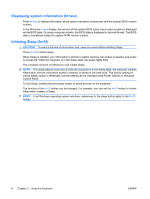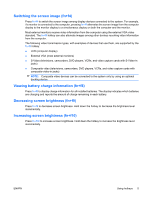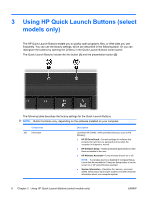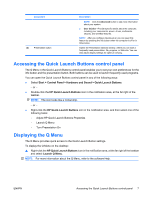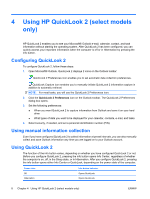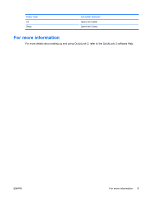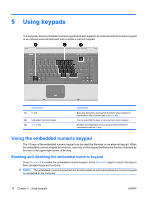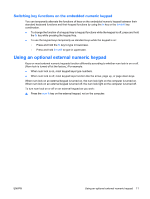HP 6730b Pointing Devices and Keyboard - Windows Vista - Page 12
Using HP Quick Launch Buttons (select models only - memory installation
 |
UPC - 884420990376
View all HP 6730b manuals
Add to My Manuals
Save this manual to your list of manuals |
Page 12 highlights
3 Using HP Quick Launch Buttons (select models only) The HP Quick Launch Buttons enable you to quickly open programs, files, or Web sites you use frequently. You can use the factory settings, which are described in the following table. Or you can reprogram the buttons by opening the Q Menu in the Quick Launch Buttons control panel. The Quick Launch Buttons include the info button (1) and the presentation button (2). The following table describes the factory settings for the Quick Launch Buttons. NOTE: Button functions vary, depending on the software installed on your computer. Component (1) Info button Description Launches Info Center, which provides shortcuts, such as the following: ● HP 3D DriveGuard-Controls settings for software that protects the hard drive by parking the drive when the computer is dropped or moved. ● HP Software Setup-Installs preloaded applications to make them accessible to the user. ● HP Wireless Assistant-Turns wireless devices on or off. NOTE: If a wireless device is disabled in Computer Setup, it must first be reenabled in Computer Setup before it can be turned on or off using Wireless Assistant. ● System Information-Describes the memory, processor speed, BIOS (basic input-output system) and other essential information about your computer system. 6 Chapter 3 Using HP Quick Launch Buttons (select models only) ENWW