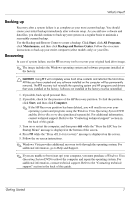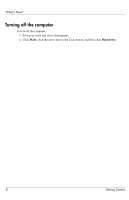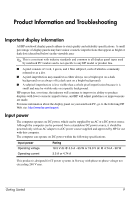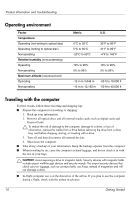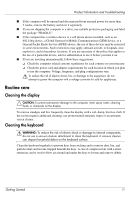HP 6735s HP Business Notebook PC - Getting Started Guide - Enhanced for Access - Page 11
Troubleshooting resources, Quick troubleshooting - power cord
 |
UPC - 884420990338
View all HP 6735s manuals
Add to My Manuals
Save this manual to your list of manuals |
Page 11 highlights
Product Information and Troubleshooting Troubleshooting resources If you experience computer problems, perform these troubleshooting steps in the order provided until the problem is resolved: 1. Refer to "Quick troubleshooting," the next section in this chapter. 2. Access Web site links and additional information about the computer through Help and Support. Click Start, and then click Help and Support. 3. Contact technical support: a. Open your Web browser, and then click Start. b. Click Help and Support, and then click Contact support to start a chat session with a support specialist. - or - Refer to the Worldwide Telephone Numbers booklet, included with the computer, for contact information. Quick troubleshooting The computer is unable to start up If the computer does not turn on when you press the power button, adequate power may not be available to the computer. The following suggestions may help you determine why the computer will not start up: ■ If the computer is plugged into an AC outlet, unplug the computer and then plug another electrical device into the outlet to be sure that the outlet is providing adequate power. ✎ Use only the AC adapter provided with the computer or one approved by HP for this computer. ■ If the computer is running on battery power or is plugged into an external power source other than an AC outlet, plug the computer into an AC outlet using the AC adapter. Be sure that the power cord and AC adapter connections are secure. The computer screen is blank If the screen is blank, the computer may not be set to display the image on the computer screen. To transfer the image to the computer screen, press fn+f4. Software is functioning abnormally Follow these suggestions if the software becomes unresponsive or responds abnormally: ■ Restart the computer. Click Start, click the arrow next to the Lock button, and then click Restart. If you cannot restart the computer using this procedure, refer to the next section, "The computer is on but is not responding." ■ If you have antivirus software installed on your computer, run the virus scan. Refer to the antivirus software Help for more details. 12 Getting Started