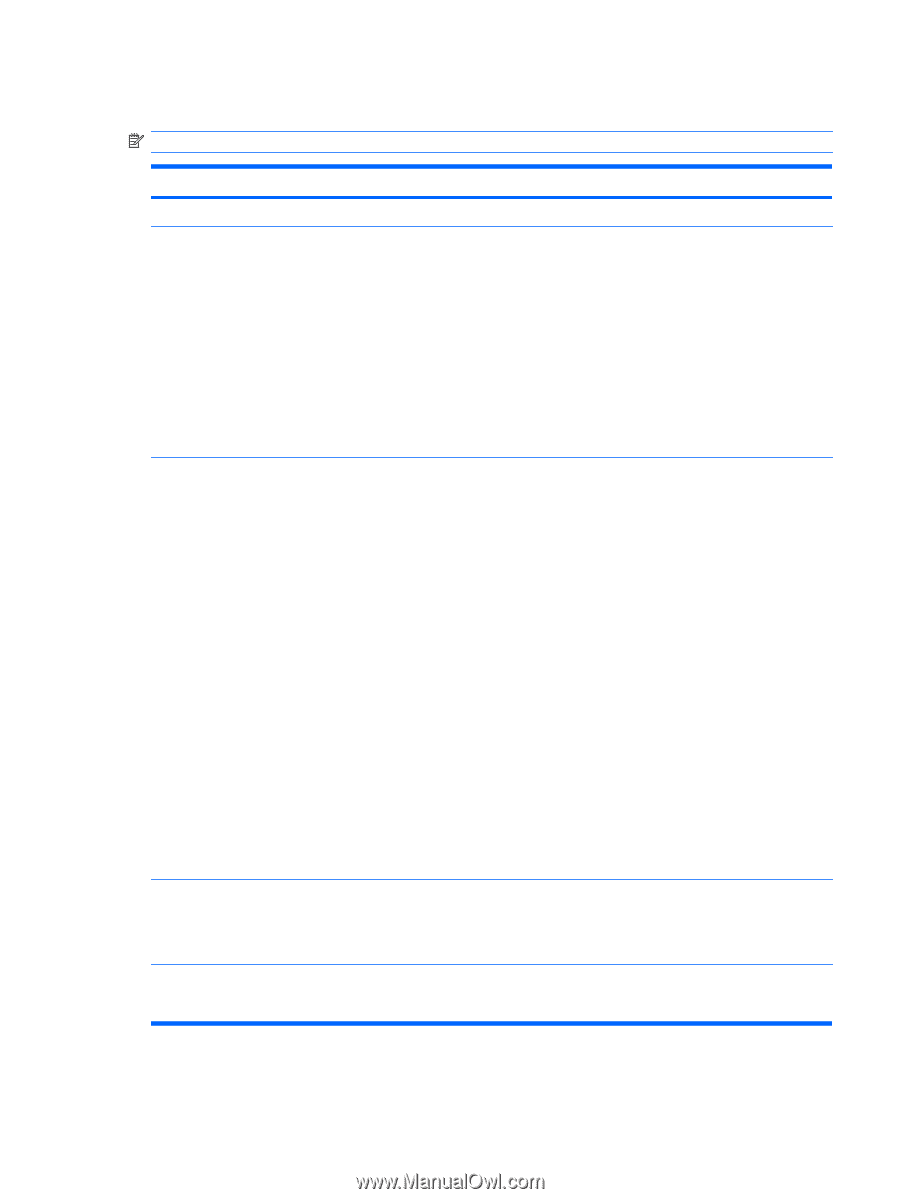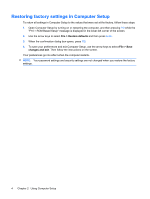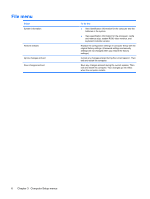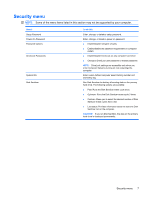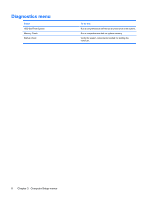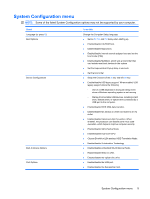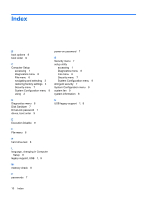HP 6820s Computer Setup - Windows Vista - Page 15
System Configuration menu - keyboard change
 |
UPC - 883585963447
View all HP 6820s manuals
Add to My Manuals
Save this manual to your list of manuals |
Page 15 highlights
System Configuration menu NOTE: Some of the listed System Configuration options may not be supported by your computer. Select Language (or press f2) Boot Options Device Configurations Built-In Device Options Port Options To do this Change the Computer Setup language. ● Set an f9, f10, and f12 delay when starting up. ● Enable/disable CD-ROM boot. ● Enable/disable floppy boot. ● Enable/disable internal network adapter boot and set the boot mode (PXE). ● Enable/disable MultiBoot, which sets a boot order that can include most boot devices in the system. ● Set the Express Boot Popup delay in seconds. ● Set the boot order. ● Swap the functions of the fn key and left ctrl key. ● Enable/disable USB legacy support. When enabled, USB legacy support allows the following: ◦ Use of a USB keyboard in Computer Setup even when a Windows operating system is not running. ◦ Startup from bootable USB devices, including a hard drive, diskette drive, or optical drive connected by a USB port to the computer. ● Enable/disable BIOS DMA data transfers. ● Enable/disable fan always on while connected to an AC outlet. ● Enable/disable Data Execution Prevention. When enabled, the processor can disable some virus code execution, which helps to improve computer security. ● Enable/disable SATA Native Mode. ● Enable/disable Dual Core CPU. ● Choose Bit-shift or LBA-assisted HDD Translation Mode. ● Enable/disable Virtualization Technology. ● Enable/disable embedded WLAN Device Radio. ● Enable/disable Wake on LAN. ● Enable/disable the optical disc drive. ● Enable/disable the USB port. ● Enable/disable the ExpressCard slot. System Configuration menu 9