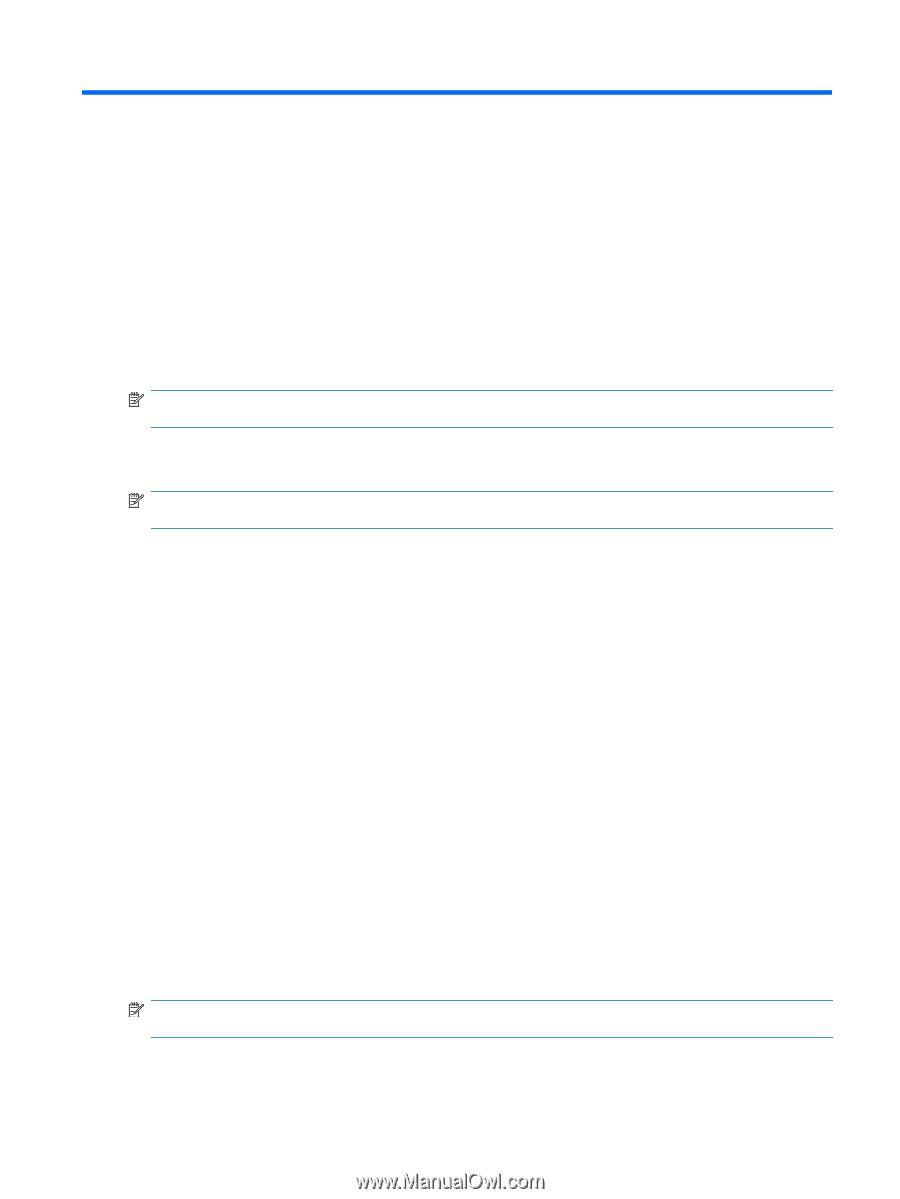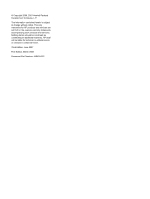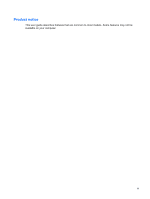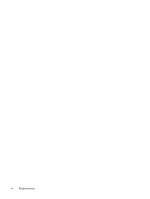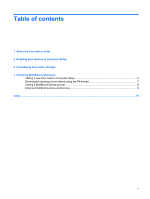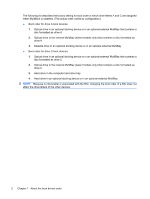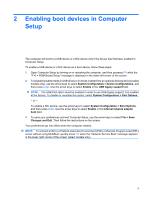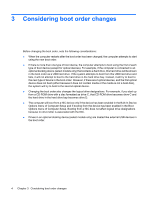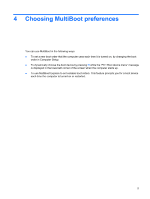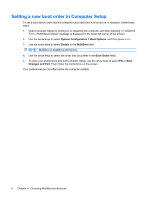HP 6820s MultiBoot - Windows Vista - Page 7
About the boot device order
 |
UPC - 883585963447
View all HP 6820s manuals
Add to My Manuals
Save this manual to your list of manuals |
Page 7 highlights
1 About the boot device order As the computer starts, the system attempts to boot from enabled boot devices. The MultiBoot utility, which is enabled at the factory, controls the order in which the system selects a boot device. Boot devices can include optical drives, diskette drives, a network interface card (NIC), hard drives, and USB devices. Boot devices contain bootable media or files that the computer needs to start and operate properly. NOTE: Some boot devices must be enabled in Computer Setup before they can be included in the boot order. The factory setting is for the computer to select the boot device by searching enabled boot devices and drive bay locations in the following order: NOTE: Some of the boot devices and drive bay locations listed may not be supported on your computer. ● MultiBay or optical drive ● Internal hard drive ● USB floppy ● USB diskette on key ● USB CD-ROM ● USB SuperDisk ● USB hard drive ● Network controller You can change the order in which the computer searches for a boot device by changing the boot order in Computer Setup. You can also press f9 while the "F9 = Boot device menu" message is displayed in the lower-left corner of the screen when the computer starts up. Pressing f9 displays a menu that shows the current boot devices and allows you to select a boot device. Or, you can use MultiBoot Express to set the computer to prompt you for a boot location each time the computer turns on or restarts. If MultiBoot is disabled, the computer uses a fixed boot order that consists of first searching for a drive A boot device. If none is found, the computer looks for a drive C boot device. Drive A boot devices include optical drives and diskette drives. Drive C boot devices include optical drives and hard drives. The NIC does not have an assigned drive letter. NOTE: An optical drive (such as a CD-ROM drive) can boot either as drive A or drive C, depending on the format of the boot CD. 1