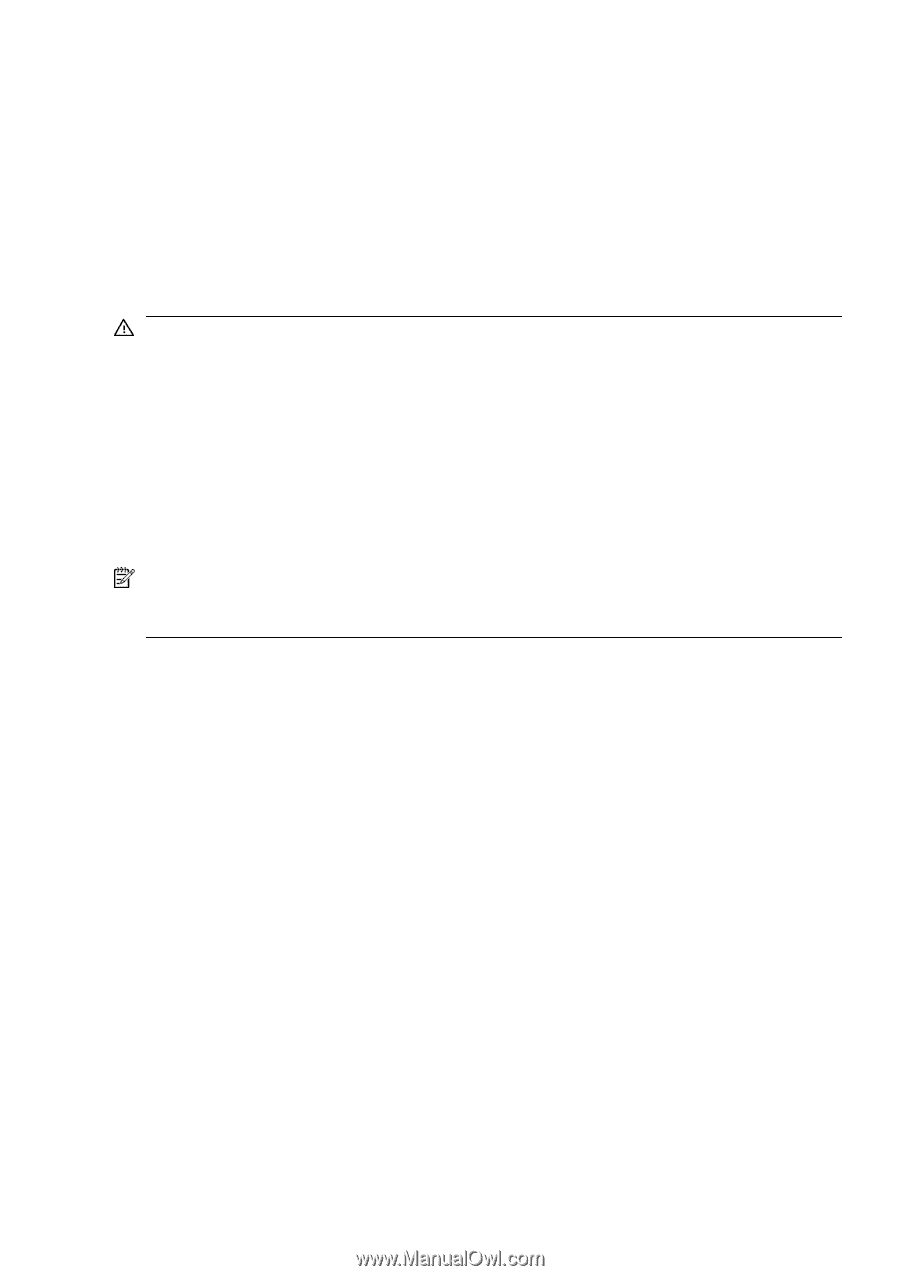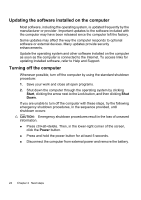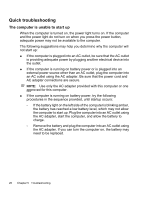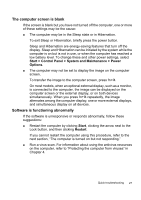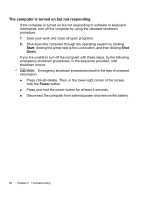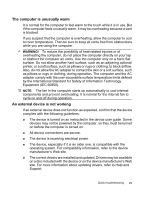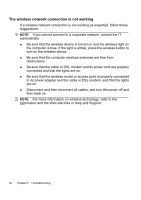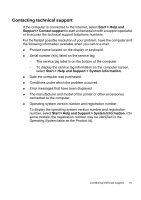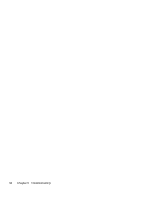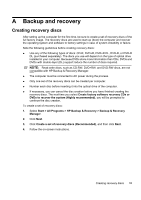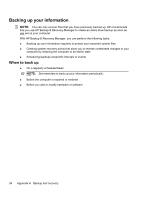HP 6820s HP Business Notebook PC - Getting Started - Vista - Enhanced for Acce - Page 35
The computer is unusually warm, An external device is not working
 |
UPC - 883585963447
View all HP 6820s manuals
Add to My Manuals
Save this manual to your list of manuals |
Page 35 highlights
The computer is unusually warm It is normal for the computer to feel warm to the touch while it is in use. But if the computer feels unusually warm, it may be overheating because a vent is blocked. If you suspect that the computer is overheating, allow the computer to cool to room temperature. Then be sure to keep all vents free from obstructions while you are using the computer. WARNING! To reduce the possibility of heat-related injuries or of overheating the computer, do not place the computer directly on your lap or obstruct the computer air vents. Use the computer only on a hard, flat surface. Do not allow another hard surface, such as an adjoining optional printer, or a soft surface, such as pillows or rugs or clothing, to block airflow. Also, do not allow the AC adapter to contact the skin or a soft surface, such as pillows or rugs or clothing, during operation. The computer and the AC adapter comply with the user-accessible surface temperature limits defined by the International Standard for Safety of Information Technology Equipment (IEC 60950). NOTE: The fan in the computer starts up automatically to cool internal components and prevent overheating. It is normal for the internal fan to cycle on and off during operation. An external device is not working If an external device does not function as expected, confirm that the device complies with the following guidelines: ● The device is turned on as instructed in the device user guide. Some devices may not be powered by the computer, so they must be turned on before the computer is turned on. ● All device connections are secure. ● The device is receiving electrical power. ● The device, especially if it is an older one, is compatible with the operating system. For compatibility information, refer to the device manufacturer's Web site. ● The correct drivers are installed and updated. Drivers may be available on a disc included with the device or on the device manufacturer's Web site. For more information about updating drivers, refer to Help and Support. Quick troubleshooting 29