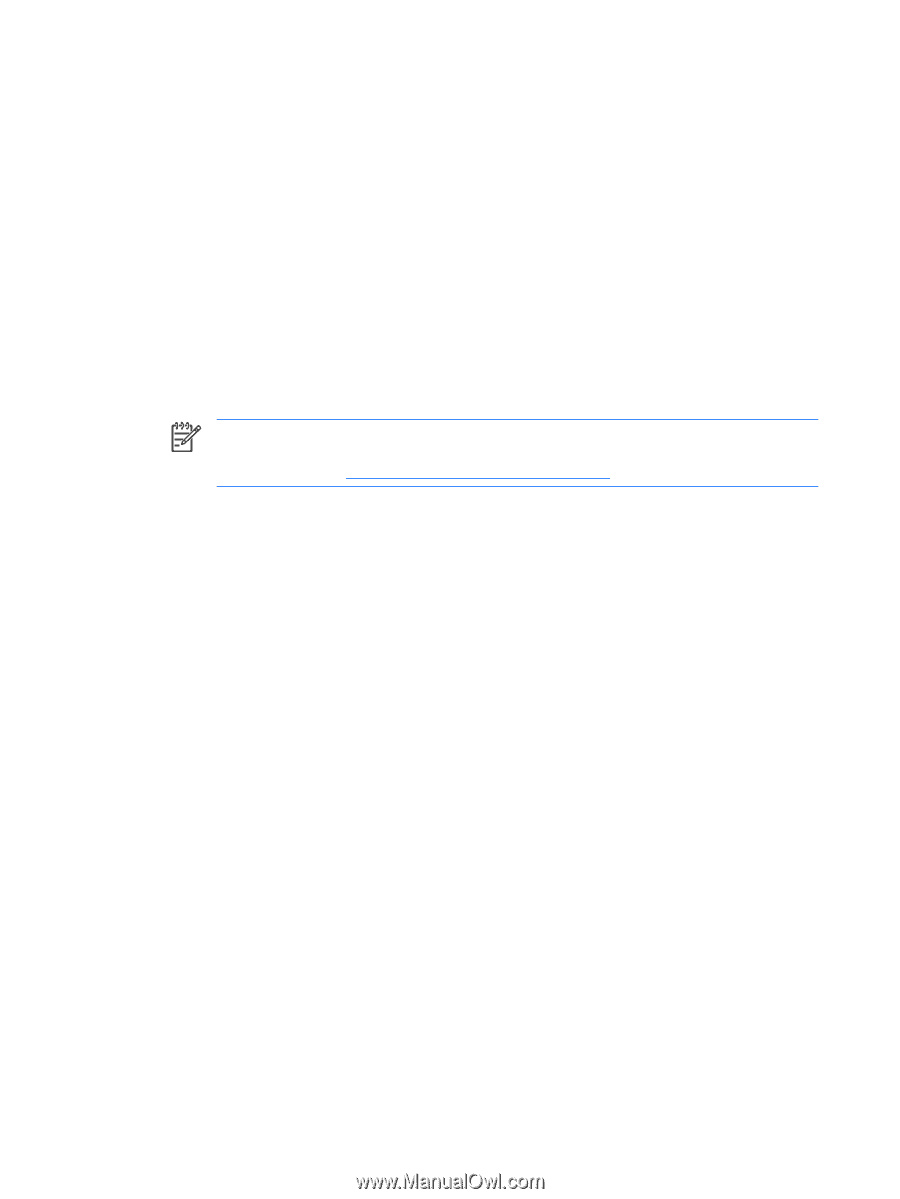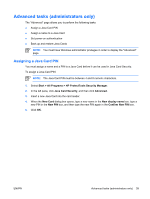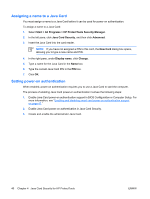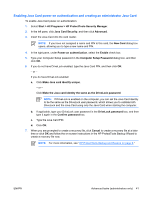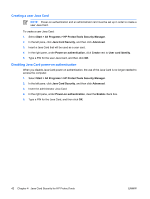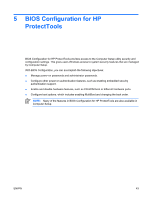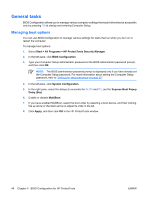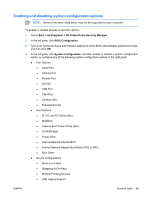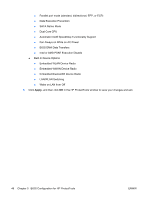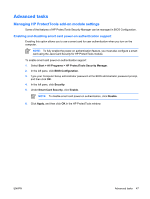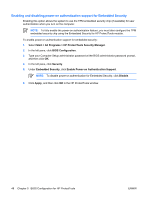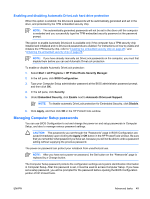HP 6910p ProtectTools - Windows Vista and Windows XP - Page 50
General tasks, Managing boot options, Start > All Programs > HP ProtectTools Security Manager
 |
UPC - 883585172306
View all HP 6910p manuals
Add to My Manuals
Save this manual to your list of manuals |
Page 50 highlights
General tasks BIOS Configuration allows you to manage various computer settings that would otherwise be accessible only by pressing f10 at startup and entering Computer Setup. Managing boot options You can use BIOS Configuration to manage various settings for tasks that run when you turn on or restart the computer. To manage boot options: 1. Select Start > All Programs > HP ProtectTools Security Manager. 2. In the left pane, click BIOS Configuration. 3. Type your Computer Setup administrator password at the BIOS administrator password prompt, and then click OK. NOTE: The BIOS administrator password prompt is displayed only if you have already set the Computer Setup password. For more information about setting the Computer Setup password, refer to "Setting the setup password on page 50." 4. In the left pane, click System Configuration. 5. In the right pane, select the delays (in seconds) for f9, f10 and f12, and for Express Boot Popup Delay (Sec). 6. Enable or disable MultiBoot. 7. If you have enabled MultiBoot, select the boot order by selecting a boot device, and then clicking the up arrow or the down arrow to adjust its order in the list. 8. Click Apply, and then click OK in the HP ProtectTools window. 44 Chapter 5 BIOS Configuration for HP ProtectTools ENWW