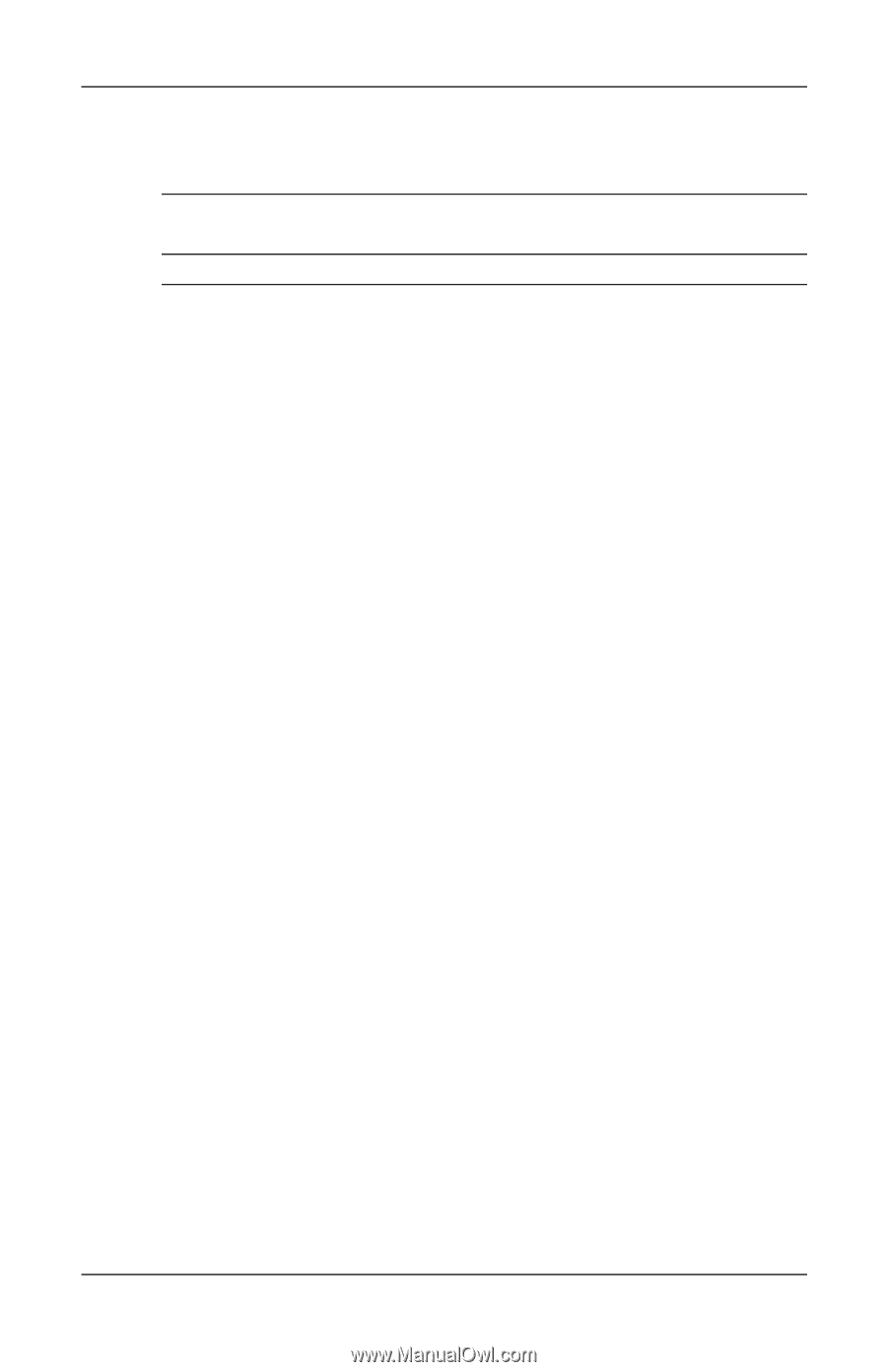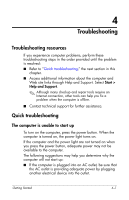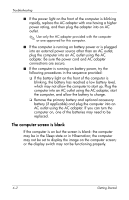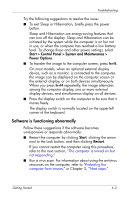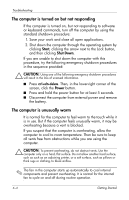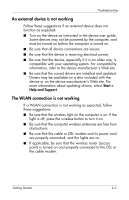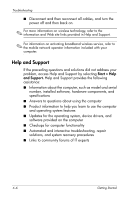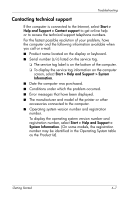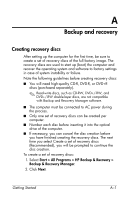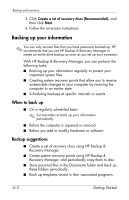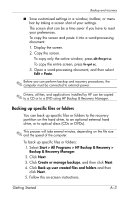HP 6910p HP Business Notebook PC - Getting Started - Windows Vista - Enhanced - Page 34
Help and Support, Start > Help, and Support.
 |
UPC - 883585172306
View all HP 6910p manuals
Add to My Manuals
Save this manual to your list of manuals |
Page 34 highlights
Troubleshooting ■ Disconnect and then reconnect all cables, and turn the power off and then back on. ✎ For more information on wireless technology, refer to the information and Web site links provided in Help and Support. ✎ For information on activating broadband wireless service, refer to the mobile network operator information included with your computer. Help and Support If the preceding questions and solutions did not address your problem, access Help and Support by selecting Start > Help and Support. Help and Support provides the following assistance: ■ Information about the computer, such as model and serial number, installed software, hardware components, and specifications ■ Answers to questions about using the computer ■ Product information to help you learn to use the computer and operating system features ■ Updates for the operating system, device drivers, and software provided on the computer ■ Checkups for computer functionality ■ Automated and interactive troubleshooting, repair solutions, and system recovery procedures ■ Links to community forums of IT experts 4-6 Getting Started