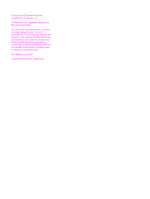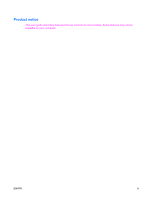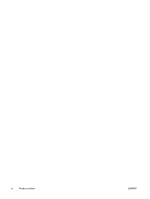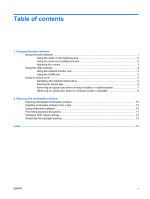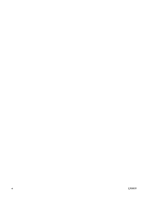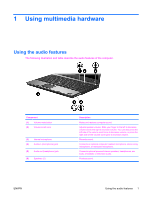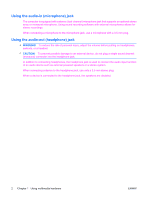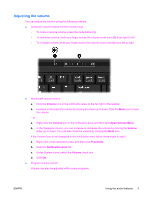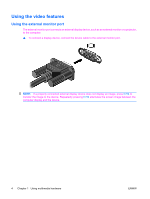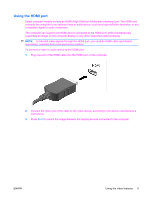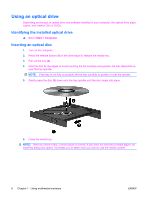HP 6910p Multimedia - Windows Vista - Page 7
Using multimedia hardware, Using the audio features
 |
UPC - 883585172306
View all HP 6910p manuals
Add to My Manuals
Save this manual to your list of manuals |
Page 7 highlights
1 Using multimedia hardware Using the audio features The following illustration and table describe the audio features of the computer. Component (1) Volume mute button (2) Volume scroll zone (3) Internal microphone (4) Audio-in (microphone) jack (5) Audio-out (headphone) jack (6) Speakers (2) Description Mutes and restores computer sound. Adjusts speaker volume. Slide your finger to the left to decrease volume and to the right to increase volume. You can also press the left side of the volume scroll zone to decrease volume, or press the right side of the volume scroll zone to increase volume. Records sound. Connects an optional computer headset microphone, stereo array microphone, or monaural microphone. Connects optional powered stereo speakers, headphones, ear buds, a headset, or television audio. Produce sound. ENWW Using the audio features 1