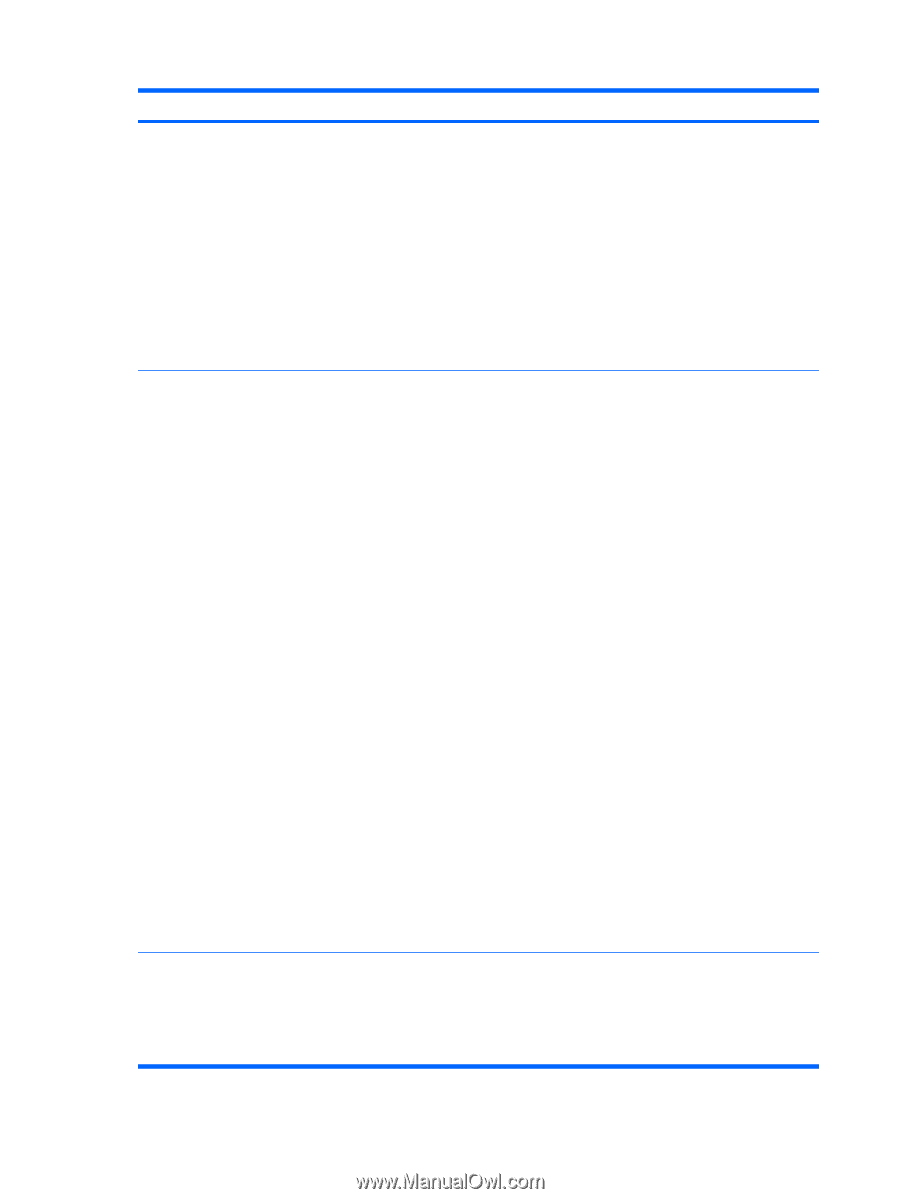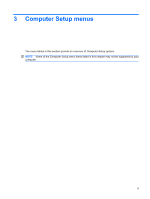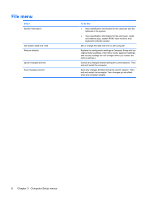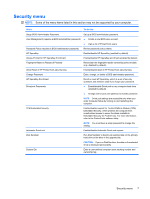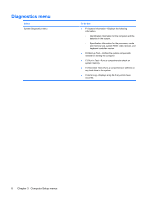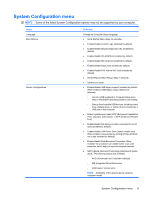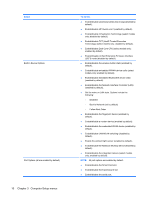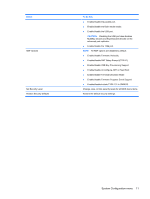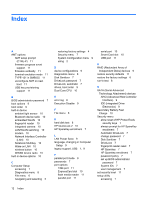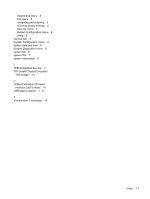HP 6930p Computer Setup - Windows Vista, Windows XP, and Windows 7 - Page 14
Computer Setup menus, Select, To do - wireless switch
 |
UPC - 884962659670
View all HP 6930p manuals
Add to My Manuals
Save this manual to your list of manuals |
Page 14 highlights
Select Built-In Device Options Port Options (all are enabled by default) 10 Chapter 3 Computer Setup menus To do this ● Enable/disable secondary battery fast charge (enabled by default). ● Enable/disable HP QuickLook 2 (enabled by default). ● Enable/disable Virtualization Technology (select models only; disabled by default). ● Enable/disable TXT (Intel® Trusted Execution Technology) (select models only; disabled by default). ● Enable/disable Dual Core CPU (select models only; enabled by default). ● Enable/Disable Unified Extensible Firmware Interface (UEFI) mode (disabled by default). ● Enable/disable the wireless button state (enabled by default). ● Enable/disable embedded WWAN device radio (select models only; enabled by default). ● Enable/disable embedded Bluetooth® device radio (enabled by default). ● Enable/disable the Network Interface Controller (LAN) (enabled by default). ● Set the wake on LAN state. Options include the following: ◦ Disabled ◦ Boot to Network (set by default) ◦ Follow Boot Order ● Enable/disable the fingerprint device (enabled by default). ● Enable/disable a modem device (enabled by default). ● Enable/disable the embedded WLAN device (enabled by default). ● Enable/disable LAN/WLAN switching (disabled by default). ● Enable the ambient light sensor (enabled by default). ● Enable/disable the Notebook Multibay device (enabled by default). ● Enable/disable the integrated camera (select models only; enabled by default). NOTE: All port options are enabled by default. ● Enable/disable the Smart Card slot. ● Enable/disable the ExpressCard slot. ● Enable/disable the serial port.