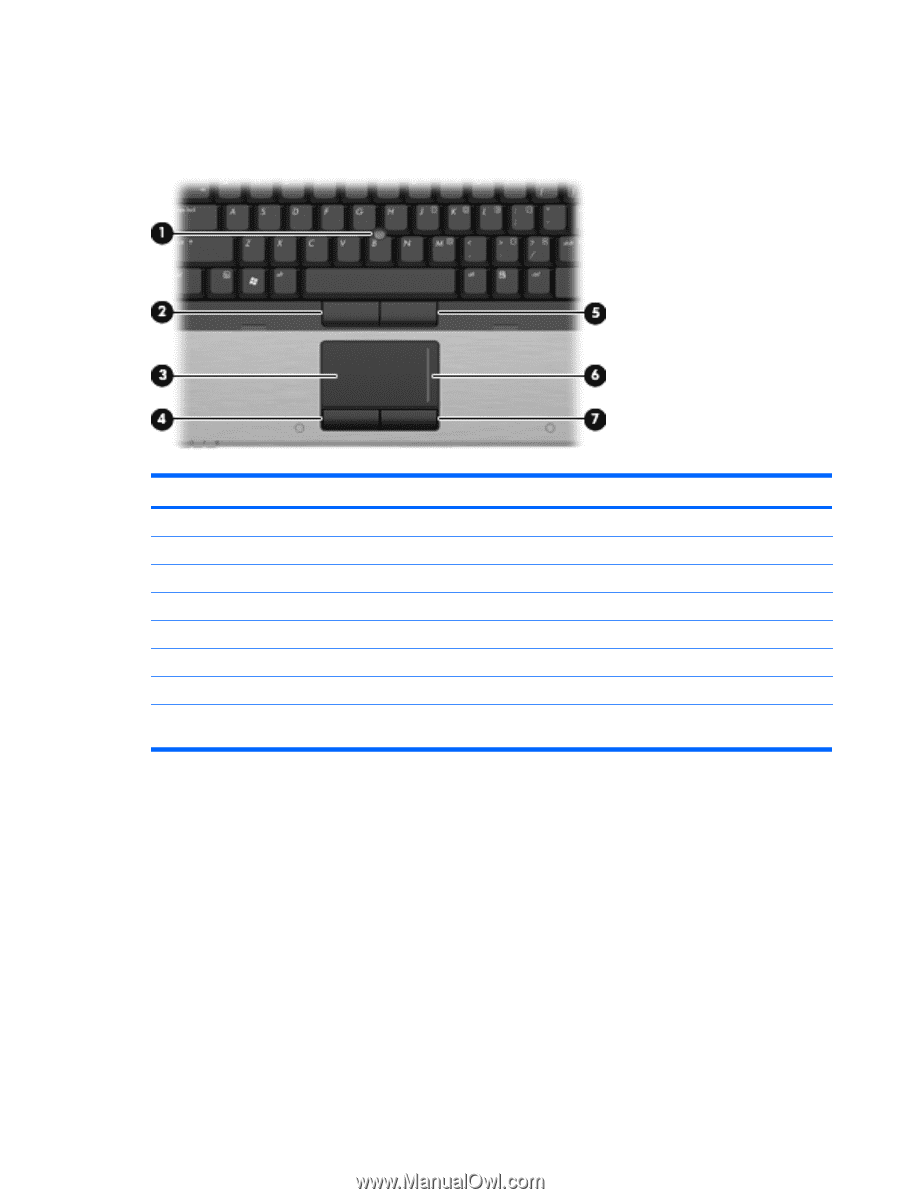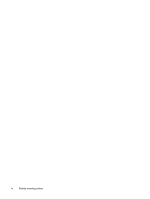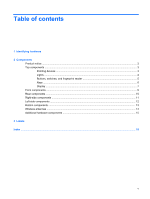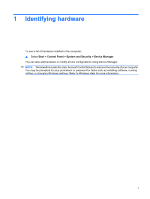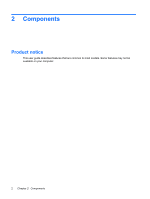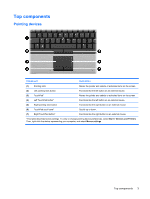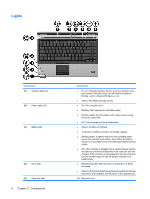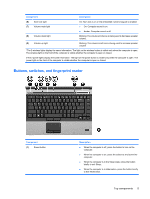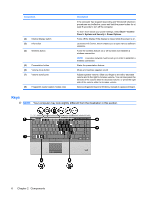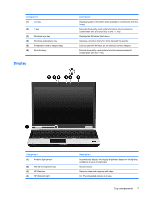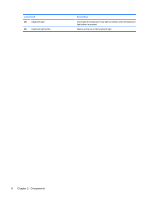HP 6930p Notebook Tour - Windows 7 - Page 9
Top components, Pointing devices
 |
UPC - 884962659670
View all HP 6930p manuals
Add to My Manuals
Save this manual to your list of manuals |
Page 9 highlights
Top components Pointing devices Component Description (1) Pointing stick Moves the pointer and selects or activates items on the screen. (2) Left pointing stick button Functions like the left button on an external mouse. (3) TouchPad* Moves the pointer and selects or activates items on the screen. (4) Left TouchPad button* Functions like the left button on an external mouse. (5) Right pointing stick button Functions like the right button on an external mouse. (6) TouchPad scroll zone* Scrolls up or down. (7) Right TouchPad button* Functions like the right button on an external mouse. *This table describes factory settings. To view or change pointing device preferences, select Start > Devices and Printers. Then, right-click the device representing your computer, and select Mouse settings. Top components 3