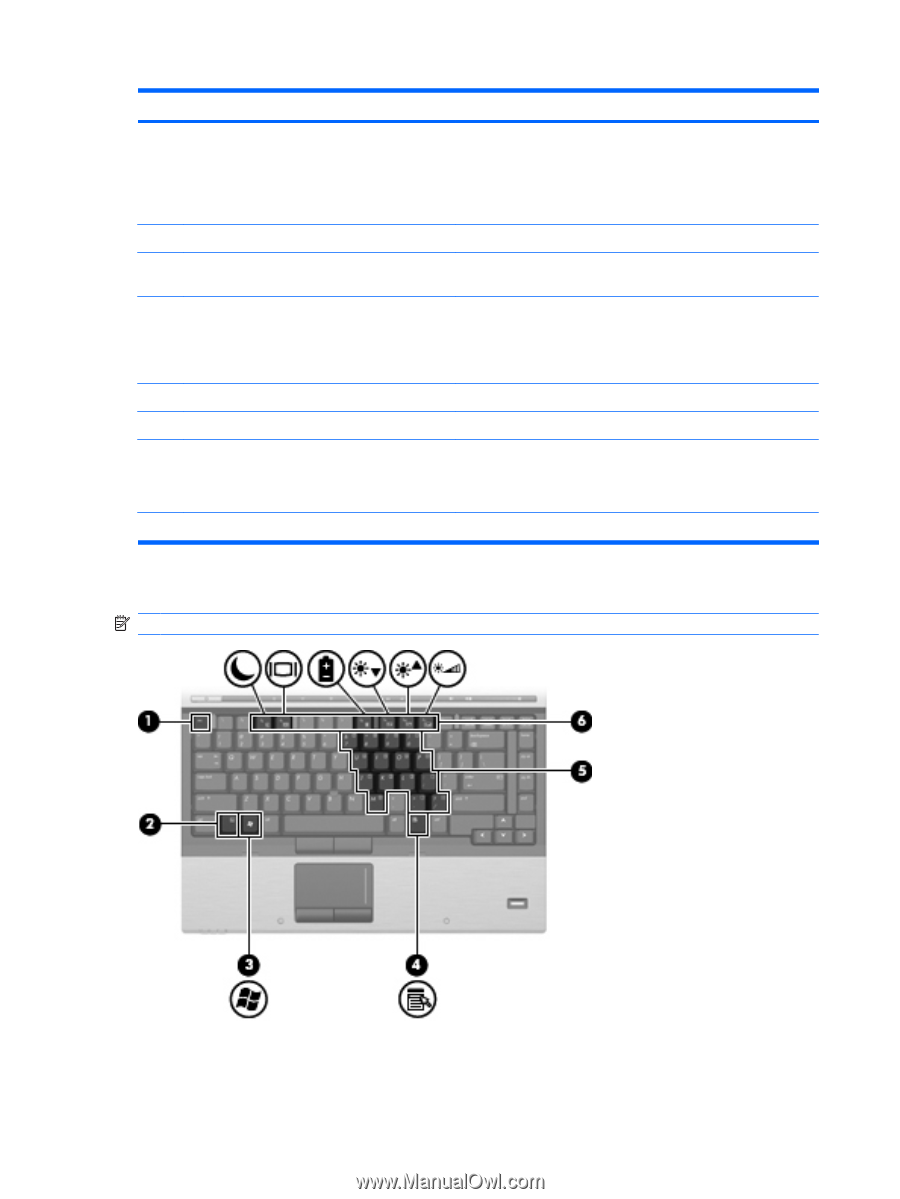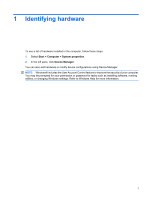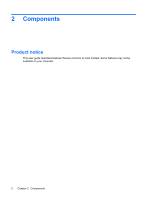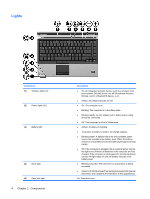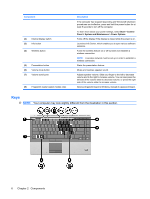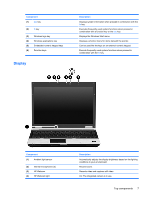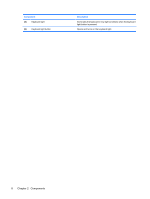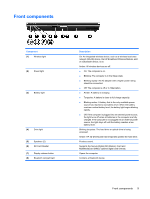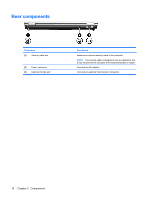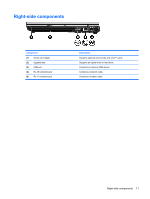HP 6930p Notebook Tour - Windows Vista - Page 12
Keys, Start, Control, Panel, System and Maintenance, Power Options - fingerprint software
 |
UPC - 884962659670
View all HP 6930p manuals
Add to My Manuals
Save this manual to your list of manuals |
Page 12 highlights
Component (2) Internal display switch (3) Info button (4) Wireless button (5) Presentation button (6) Volume mute button (7) Volume scroll zone (8) Fingerprint reader (select models only) Description If the computer has stopped responding and Windows® shutdown procedures are ineffective, press and hold the power button for at least 5 seconds to turn off the computer. To learn more about your power settings, select Start > Control Panel > System and Maintenance > Power Options. Turns off the display if the display is closed while the power is on. Launches Info Center, which enables you to open various software solutions. Turns the wireless feature on or off but does not establish a wireless connection. NOTE: A wireless network must be set up in order to establish a wireless connection. Starts the presentation feature. Mutes and restores speaker sound. Adjusts speaker volume. Slide your finger to the left to decrease volume and to the right to increase volume. You can also press the left side of the volume slider to decrease volume, or press the right side of the volume slider to increase volume. Allows a fingerprint logon to Windows, instead of a password logon. Keys NOTE: Your computer may look slightly different from the illustration in this section. 6 Chapter 2 Components