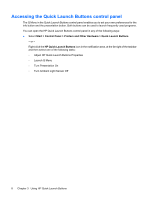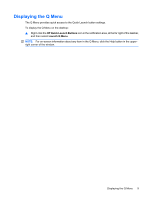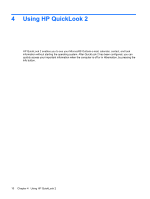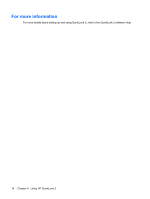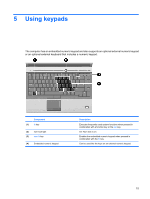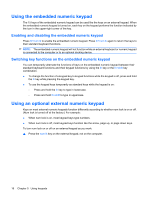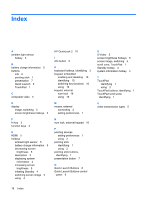HP 6930p Pointing Devices and Keyboard - Windows XP - Page 19
Using QuickLook 2, Before, After
 |
UPC - 884962659670
View all HP 6930p manuals
Add to My Manuals
Save this manual to your list of manuals |
Page 19 highlights
Using QuickLook 2 The function of the info button varies, depending on whether you have configured QuickLook 2 or not. Before you configure QuickLook 2, pressing the info button opens Info Center, regardless of whether the computer is on, off, in Standby, or in Hibernation. After you configure QuickLook 2, pressing the info button opens either Info Center or QuickLook 2, or returns the computer to its previous state, depending on the power state of the computer. Power state Off Hibernation On Standby Button behavior Opens QuickLook 2 Opens QuickLook 2 Opens Info Center Computer returns to its previous state Using QuickLook 2 13

Using QuickLook 2
The function of the info button varies, depending on whether you have configured QuickLook 2 or not.
Before
you configure QuickLook 2, pressing the info button opens Info Center, regardless of whether
the computer is on, off, in Standby, or in Hibernation.
After
you configure QuickLook 2, pressing the info
button opens either Info Center or QuickLook 2, or returns the computer to its previous state, depending
on the power state of the computer.
Power state
Button behavior
Off
Opens QuickLook 2
Hibernation
Opens QuickLook 2
On
Opens Info Center
Standby
Computer returns to its previous state
Using QuickLook 2
13