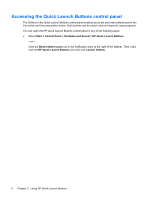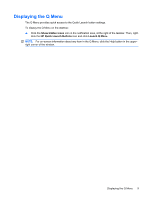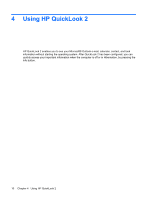HP 6930p Pointing Devices and Keyboard - Windows 7 - Page 19
Using QuickLook 2, Before, After
 |
UPC - 884962659670
View all HP 6930p manuals
Add to My Manuals
Save this manual to your list of manuals |
Page 19 highlights
Using QuickLook 2 The function of the info button varies, depending on whether you have configured QuickLook 2 or not. Before you configure QuickLook 2, pressing the info button opens Info Center, regardless of whether the computer is on, off, in the Sleep state, or in Hibernation. After you configure QuickLook 2, pressing the info button opens either Info Center or QuickLook, depending on the power state of the computer. Power state Off Hibernation On Sleep Button behavior Opens QuickLook Opens QuickLook Opens Info Center Returns the computer to its previous state. Using QuickLook 2 13

Using QuickLook 2
The function of the info button varies, depending on whether you have configured QuickLook 2 or not.
Before
you configure QuickLook 2, pressing the info button opens Info Center, regardless of whether
the computer is on, off, in the Sleep state, or in Hibernation.
After
you configure QuickLook 2, pressing
the info button opens either Info Center or QuickLook, depending on the power state of the computer.
Power state
Button behavior
Off
Opens QuickLook
Hibernation
Opens QuickLook
On
Opens Info Center
Sleep
Returns the computer to its previous state.
Using QuickLook 2
13