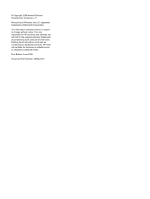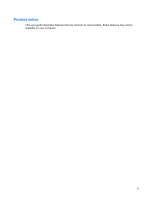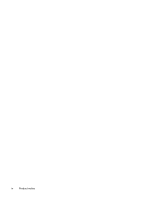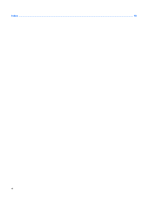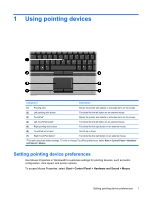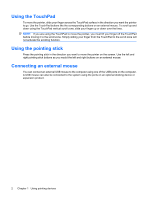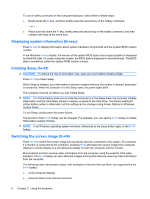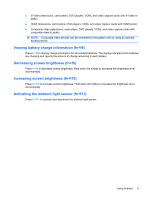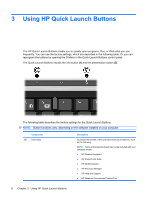HP 6930p Pointing Devices and Keyboard - Windows Vista - Page 7
Using pointing devices, Setting pointing device preferences
 |
UPC - 884962659670
View all HP 6930p manuals
Add to My Manuals
Save this manual to your list of manuals |
Page 7 highlights
1 Using pointing devices Component Description (1) Pointing stick Moves the pointer and selects or activates items on the screen. (2) Left pointing stick button Functions like the left button on an external mouse. (3) TouchPad* Moves the pointer and selects or activates items on the screen. (4) Left TouchPad button* Functions like the left button on an external mouse. (5) Right pointing stick button Functions like the right button on an external mouse. (6) TouchPad scroll zone* Scrolls up or down. (7) Right TouchPad button* Functions like the right button on an external mouse. *This table describes default settings. To view or change TouchPad preferences, select Start > Control Panel > Hardware and Sound > Mouse. Setting pointing device preferences Use Mouse Properties in Windows® to customize settings for pointing devices, such as button configuration, click speed, and pointer options. To access Mouse Properties, select Start > Control Panel > Hardware and Sound > Mouse. Setting pointing device preferences 1