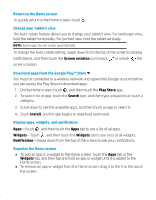HP 7 1800 Quick Start Guide
HP 7 1800 Manual
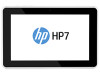 |
View all HP 7 1800 manuals
Add to My Manuals
Save this manual to your list of manuals |
HP 7 1800 manual content summary:
- HP 7 1800 | Quick Start Guide - Page 1
Quick Start - HP 7 1800 | Quick Start Guide - Page 2
- HP 7 1800 | Quick Start Guide - Page 3
Setting up your tablet 1 2 After charging the battery, and while the battery image is displayed on the screen, press and hold the power button about 5 seconds until the HP logo is displayed. IMPORTANT: If the battery image is not displayed on the screen, press the power button briefly to display the - HP 7 1800 | Quick Start Guide - Page 4
a list of all apps installed. To configure your preferences, touch , and then touch the Settings icon. Recent apps-Opens a list of apps used recently. Home-Opens the Home screen. Back-Opens the previous screen. Voice search-Speak one or more keywords to search with Google. NOTE: The appearance of - HP 7 1800 | Quick Start Guide - Page 5
. For landscape view, hold the tablet horizontally. For portrait view, hold the tablet vertically. NOTE: Some apps do not rotate automatically. To change the Auto-rotate setting, swipe down from the top of the screen to display notifications, and then touch the Screen rotation icon to lock or unlock - HP 7 1800 | Quick Start Guide - Page 6
google.com/mobile/android. Limited Warranty The warranty is located in the document folder of the tablet box. You can also go to http://www.hp.com/go/orderdocuments. Online chat with an HP technician. Email support. Find telephone numbers. Access User Guide. Back of tablet Access Google - HP 7 1800 | Quick Start Guide - Page 7
overheating the product, do not place the tablet directly on your lap. Do not comply with the user-accessible surface temperature reset the volume. Some headphones are louder than other headphones, even if the volume control setting is the same. Changing the default audio or equalizer settings - HP 7 1800 | Quick Start Guide - Page 8
Copyright 2013 Hewlett-Packard Development Company, L.P. Google, Android, and Google Play are trademarks of Google Inc. The information contained herein is subject to change without notice. The only warranties for HP products and services are set forth in the express warranty statements accompanying
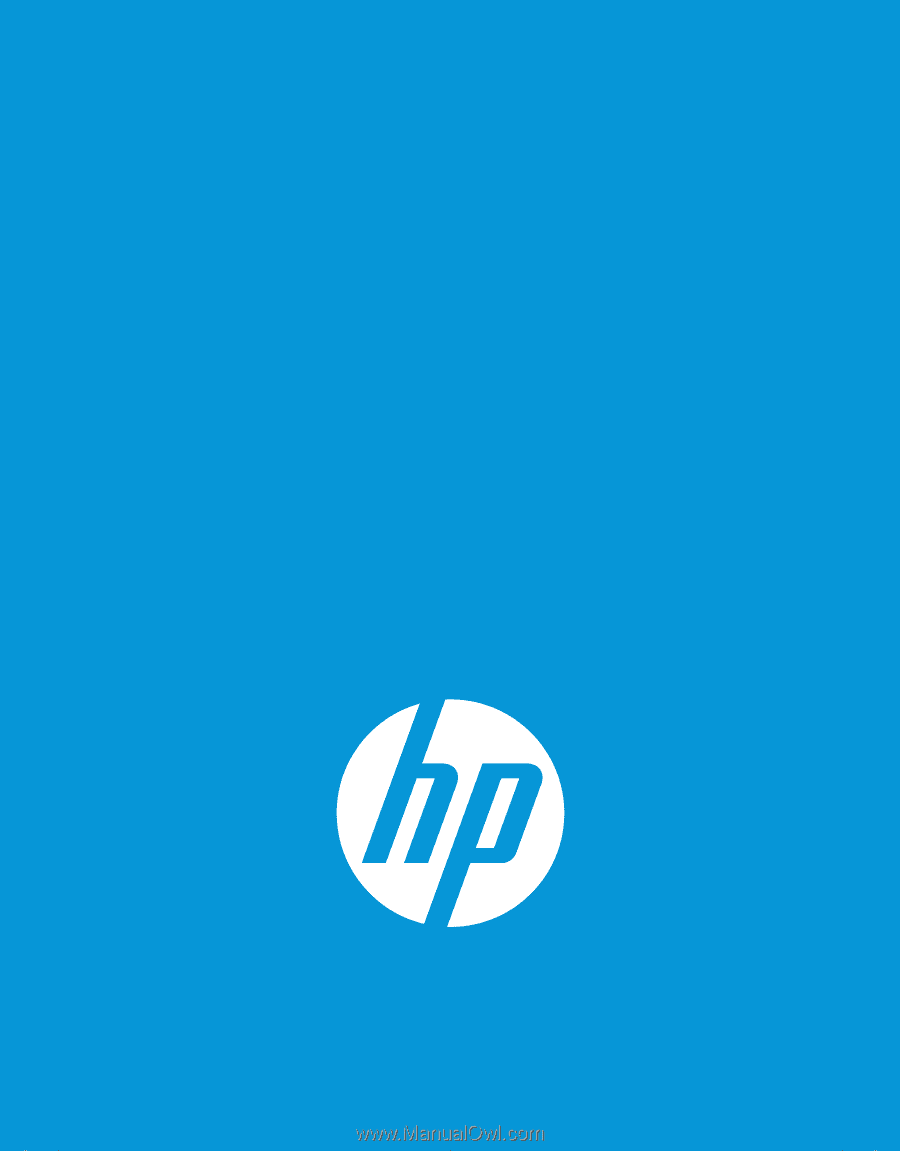
Quick Start