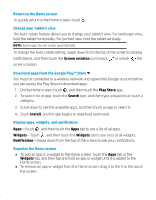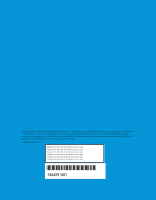HP 7 1800 Quick Start Guide - Page 5
Download apps from the Google Play™ Store - tablet
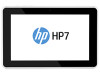 |
View all HP 7 1800 manuals
Add to My Manuals
Save this manual to your list of manuals |
Page 5 highlights
Return to the Home screen To quickly return to the Home screen, touch . Change your tablet's view The Auto-rotate feature allows you to change your tablet's view. For landscape view, hold the tablet horizontally. For portrait view, hold the tablet vertically. NOTE: Some apps do not rotate automatically. To change the Auto-rotate setting, swipe down from the top of the screen to display notifications, and then touch the Screen rotation icon to lock or unlock the screen rotation. Download apps from the Google Play™ Store You must be connected to a wireless network and signed into Google account before you can access the Play Store to download apps. 1. On the Home screen, touch , and then touch the Play Store app. 2. To search for an app, touch the Search icon, and then type a keyword, or touch a category. 3. Scroll down to see the available apps, and then touch an app to select it. 4. Touch Install, and the app begins to download and install. Display apps, widgets, and notification Apps-Touch , and then touch the Apps tab to see a list of all apps. Widgets-Touch , and then touch the Widgets tab to see a list of all widgets. Notification-Swipe down from the top of the screen to see your notifications. Organize the Home screen To add an app or a widget to the Home screen, touch the Apps tab or the Widgets tab, and then tap and hold an app or widget until it is added to the Home screen. To remove an app or widget from the Home screen, drag it to the X at the top of the screen.