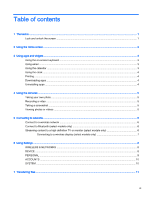HP 7 Plus G2 Tablet - 1331 User Guide - Page 8
Using the clock, Printing, Downloading apps, Uninstalling apps, System, Print, DEVICE, Storage
 |
View all HP 7 Plus G2 Tablet - 1331 manuals
Add to My Manuals
Save this manual to your list of manuals |
Page 8 highlights
NOTE: When you add an email account, the email, calendar, and people associated with the account are synchronized automatically. Using the clock To add an alarm, touch the clock icon, touch the alarm icon, and then follow the on-screen instructions. Printing Before you can print to a printer on the same network as your device, a printing service must be installed on your device. To select a printing service, touch , and then under System, touch Printing. You can open each available service to turn it on or off, see which printers are available, add new printers, and adjust the service's settings. To print a document, such as a webpage: 1. Touch , and then touch Print. 2. In the dialog that appears, you can select the printer, the number of copies, orientation, and so on. 3. Touch Print. Downloading apps Download apps, music, books, games, and more from the app marketplace for your region or country. NOTE: You must be connected to the Internet and signed into an email account to download apps. ● Touch the icon for the app marketplace, and then touch a category, or type a keyword in the search field. ● To download and install an app, follow the on-screen instructions. Uninstalling apps 1. Touch . 2. Under DEVICE, touch Storage, and then touch Apps. 3. Touch the app that you want to uninstall, and then touch Uninstall. 4. Touch OK, and then touch OK again. 4 Chapter 3 Using apps and widgets