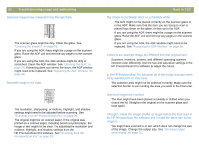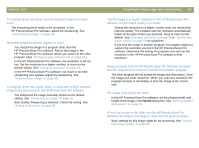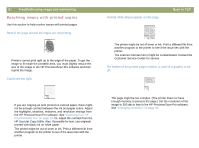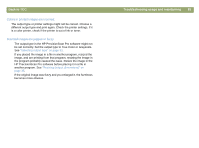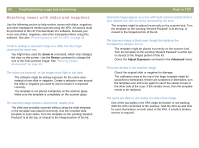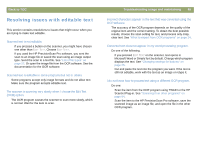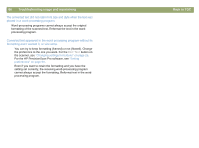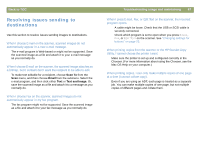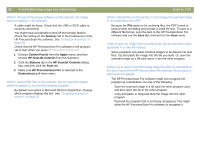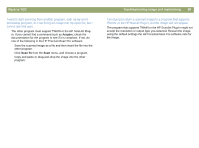HP 7400C HP Scanjet 7400C Series Scanner Mac - (English) User Manual - Page 85
Resolving issues with editable text, Scanned text is editable in some programs but not in others.
 |
UPC - 725184356292
View all HP 7400C manuals
Add to My Manuals
Save this manual to your list of manuals |
Page 85 highlights
Back to TOC Resolving issues with editable text This section contains resolutions to issues that might occur when you are trying to make text editable. Scanned text is not editable. q If you pressed a button on the scanner, you might have chosen one other than EDIT TEXT. Choose EDIT TEXT. q If you used the HP PrecisionScan Pro software, you sent the scan to an image file or saved the scan using an image output type. Send the scan to a text file. See "List of file types" on page 52. Or open the image file from the OCR software. See the documentation for the OCR software. Scanned text is editable in some programs but not in others. Some programs accept only image formats and do not allow text. Make sure the program accepts editable text. The scanner is scanning very slowly when I choose the Edit Text (OCR) option. The OCR program causes the scanner to scan more slowly, which is normal. Wait for the item to scan. Troubleshooting usage and maintaining 85 Incorrect characters appear in the text that was converted using the OCR software. The accuracy of the OCR program depends on the quality of the original item and the correct setting. To obtain the best possible results, choose the scan setting for text, and process only crisp, clear text. See "What to expect from OCR programs" on page 24. Converted text does not appear in my word-processing program. Do one of the following. q If you pressed EDIT TEXT on the scanner, text opens in Microsoft Word or SimpleText by default. Change which program displays the text. See "Changing settings for buttons" on page 25. q Cut and paste the text into the program you want. If the text is still not editable, work with the text as an image or retype it. I do not know how to process text using a different OCR program. Do one: q Scan the item from the OCR program using TWAIN or the HP ScanJet Plug-in. See "Scanning from other programs" on page 64. q Scan the item to the HP PrecisionScan Pro software, save the scanned image as an image file, and open the file in the other OCR program.