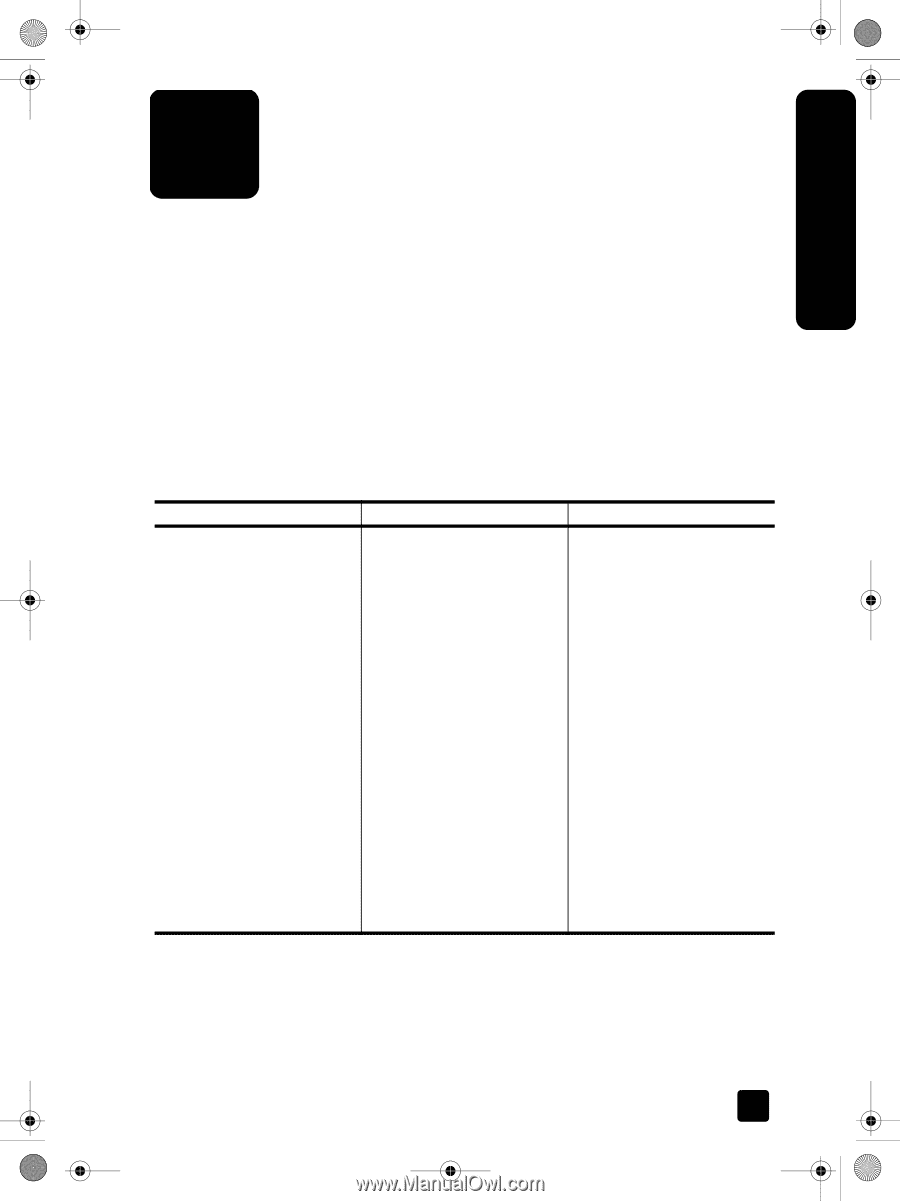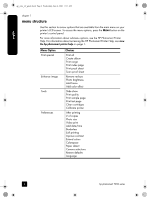HP 7960 HP Photosmart 7900 series - (English) Reference Guide - Page 13
installation troubleshooting - photosmart troubleshooting
 |
UPC - 844844844303
View all HP 7960 manuals
Add to My Manuals
Save this manual to your list of manuals |
Page 13 highlights
english gp_euro_ref_guide.book Page 11 Wednesday, June 4, 2003 11:13 AM installation troubleshooting 2 Your HP Photosmart printer is designed to be reliable and easy to use. This chapter contains frequently asked questions about Windows PC installation. For detailed troubleshooting information about all aspects of your printer, including Macintosh installation and error messages, see the HP Photosmart Printer Help. For more information about viewing the printer help, see view the hp photosmart printer help on page 1. Before contacting HP support, read this section for troubleshooting tips or go to the online support services at www.hp.com/support. Note: In the presence of high electromagnetic fields, printed documents and photos may be slightly distorted. Note: HP recommends using a USB cable of less than 10 feet (3 meters) in length to minimize injected noise due to potential high magnetic fields. Problem Possible cause Solution When I connected the printer to my computer, the Found New Hardware Wizard opened but did not recognize the printer. You connected the printer to your computer before inserting the HP Photosmart CD. 1 Disconnect the USB cable from the printer and close the Found New Hardware Wizard. 2 Insert the HP Photosmart CD that came with your printer. When the Install Wizard appears, click Cancel. 3 From the Start menu, click Run. 4 Click Browse and navigate to your CD-ROM drive. 5 Select the Uninstaller.bat file and click Open. 6 Click OK to launch the Uninstaller. 7 Click Continue to uninstall the files created when you connected the printer to your computer. 8 Click Restart. When the computer restarts, remove the HP Photosmart CD and follow the setup instructions in the HP Photosmart Setup Guide that came with your printer. reference guide 11