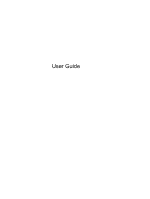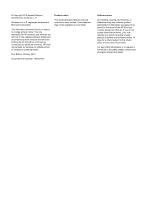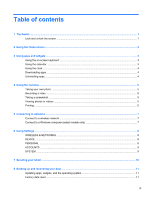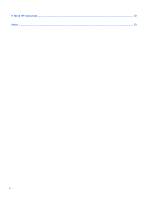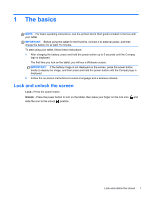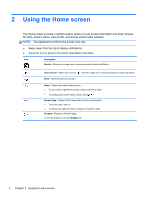HP 8 1401 User Guide
HP 8 1401 Manual
 |
View all HP 8 1401 manuals
Add to My Manuals
Save this manual to your list of manuals |
HP 8 1401 manual content summary:
- HP 8 1401 | User Guide - Page 1
User Guide - HP 8 1401 | User Guide - Page 2
notice This guide describes features that are common to most models. Some features may not be available on your tablet. Software terms By installing, copying, downloading, or otherwise using any software product preinstalled on this tablet, you agree to be bound by the terms of the HP End User - HP 8 1401 | User Guide - Page 3
...1 Lock and unlock the screen ...1 2 Using the Home screen ...2 3 Using apps and widgets ...3 Using the on-screen keyboard ...3 Using the calendar ACCOUNTS ...9 SYSTEM ...9 7 Securing your tablet ...10 8 Backing up and recovering your data ...11 Updating apps, widgets, and the operating system - HP 8 1401 | User Guide - Page 4
9 More HP resources ...12 Index ...13 iv - HP 8 1401 | User Guide - Page 5
minutes. To start using your tablet, follow these instructions: 1. After charging the battery, press and hold the power button up to 5 seconds until the Compaq logo is displayed. The first time you turn on the tablet, you will see a Welcome screen. IMPORTANT: If the battery image is not displayed on - HP 8 1401 | User Guide - Page 6
you can access information and email, browse the Web, stream videos, view photos, and access social media websites. NOTE: The appearance of the Home screen may vary. ● Swipe down from the top to display notifications. ● Touch an icon to perform the action described in the table. Icon Description - HP 8 1401 | User Guide - Page 7
apps and widgets Apps are shortcuts placed on the Home screen and used to open applications installed on your tablet. Widgets are apps with special functionality that displays content that is updated frequently. You can view the updated content without opening the widget. To see all apps, touch - HP 8 1401 | User Guide - Page 8
. - or - Select a category, or touch , and then type a keyword in the search field. ● To download and install an app, follow the on-screen instructions. Uninstalling apps 1. Touch , and then touch . 2. Under DEVICE, touch Storage, and then touch Apps. 3. Touch the app that you want to uninstall - HP 8 1401 | User Guide - Page 9
Touch , and then touch . ● To take a photo, touch the rotating camera icon above the blue circle, and then touch the blue circle. The HP ePrint-enabled printer. For more information, go to http://www.hp.com/go/2eprint. 1. Touch , and then touch the HP ePrint icon. 2. Follow the on-screen instructions - HP 8 1401 | User Guide - Page 10
4. Touch , and then touch the HP ePrint icon. 5. Enter the activation code, and then touch Activate. 6 Chapter 4 Using the cameras - HP 8 1401 | User Guide - Page 11
(select models only) NOTE: USB tethering must be turned off before you can use USB to transfer files between your tablet and the computer. 1. Connect the micro USB cable to your tablet and to a Windows computer. The USB storage appears as a drive on the computer. You can copy files back and forth - HP 8 1401 | User Guide - Page 12
, and enable or disable Touch sounds and Screen lock sound. ● Display-Select Brightness, Wallpaper, Sleep, and Font size. ● Storage-View available space in tablet memory and SD™ card memory (if installed). ● Battery-View battery charge percentage and battery usage by various features. ● Apps-View - HP 8 1401 | User Guide - Page 13
Add account, and then follow the on-screen instructions. ● Sync an account-Under ACCOUNTS, touch TalkBack, Large text, Auto-rotate screen, Speak passwords, Text-to-speech tablet. ● About tablet-Display the software version and legal information for your tablet. You can also check for software updates - HP 8 1401 | User Guide - Page 14
tablet, select a screen lock method. Set a screen lock 1. Touch , and then touch . 2. Under PERSONAL, touch Security, and then under SCREEN SECURITY, touch Screen lock. 3. Under Choose screen lock, select one of the following types of screen locks, and then follow the on-screen instructions. NOTE - HP 8 1401 | User Guide - Page 15
system manually, go to http://www.hp.com/support. Factory data reset To reset all settings and delete all data on the device: 1. Touch , and then touch . 2. Under PERSONAL, touch Back up & reset. 3. Under PERSONAL DATA, select Factory data reset, and then follow the on-screen instructions. Updating - HP 8 1401 | User Guide - Page 16
is located in the document folder of the tablet box. You can also go to http://www.hp.com/go/ orderdocuments. Contents ● Online chat with an HP technician. ● Email support. ● Find telephone numbers. ● Locate HP service center locations. ● Important regulatory notices. ● Important regulatory notices - HP 8 1401 | User Guide - Page 17
11 battery 8 C calendar 3 camera 5 clock 3 computer 7 D date & time 8 display 8 download 3 F Face Unlock 10 factory data reset 11 H home icon 2 I icons 2 L language 8 N network 7 P password 10 photos 5 PIN 10 printing 5 Product Notices 12 Q Quick Start 12 R recent apps icon 2 S screen
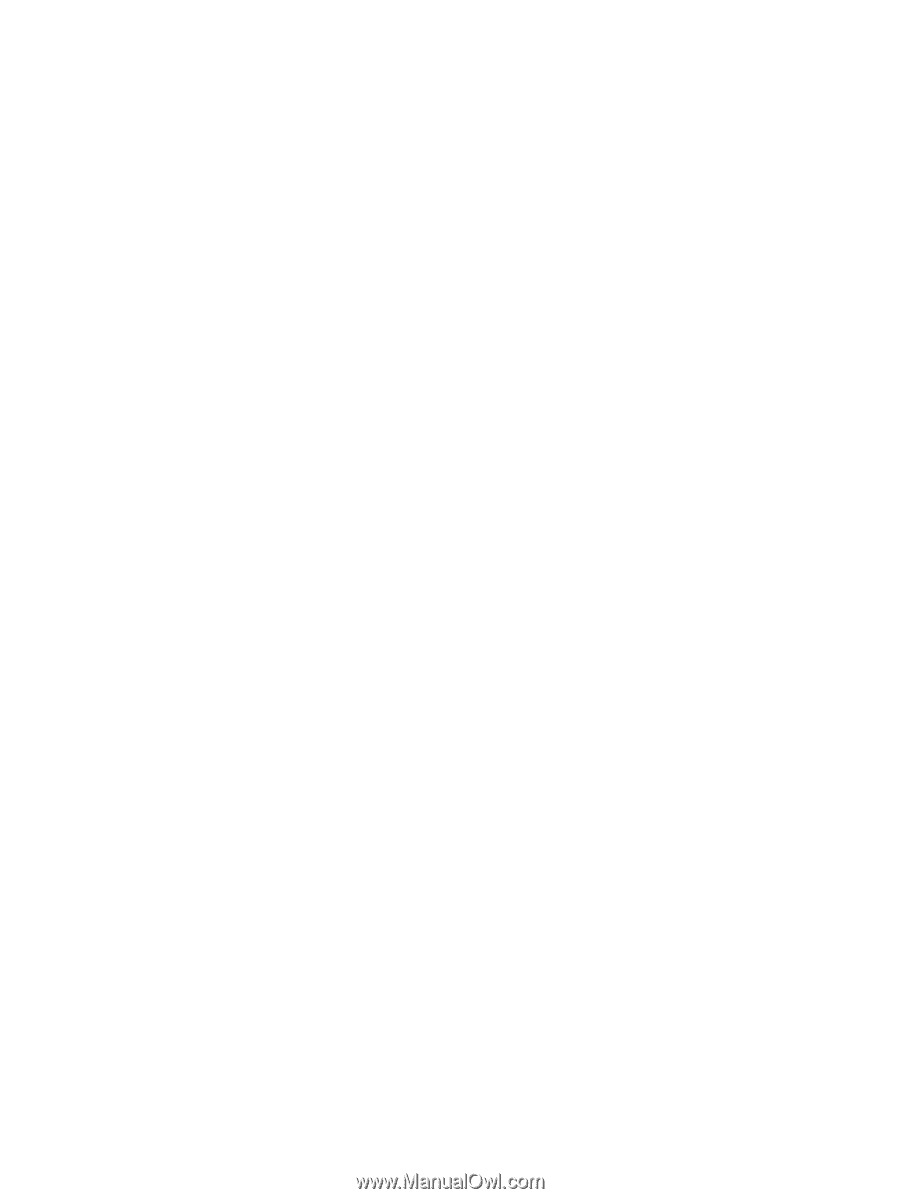
User Guide