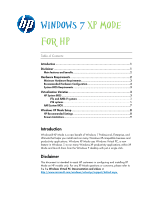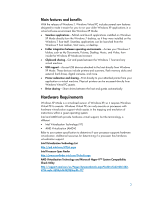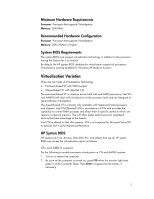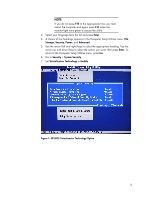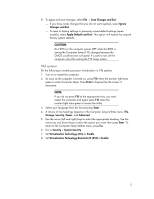HP 8000 Windows 7 XP Mode for HP - Page 4
Enter, Storage, Security, Power, Advanced, System Security, Virtualization Technology, Enable
 |
UPC - 884420665106
View all HP 8000 manuals
Add to My Manuals
Save this manual to your list of manuals |
Page 4 highlights
NOTE: If you do not press F10 at the appropriate time, you must restart the computer and again press F10 when the monitor light turns green to access the utility. 3. Select your language from the list and press Enter. 4. A choice of five headings appears in the Computer Setup Utilities menu: File, Storage, Security, Power, and Advanced. 5. Use the arrow (left and right) keys to select the appropriate heading. Use the arrow (up and down) keys to select the option you want, then press Enter. To return to the Computer Setup Utilities menu, press Esc. 6. Go to Security > System Security. 7. Set Virtualization Technology to Enable. Figure 1: HP BIOS Virtualization Technology Option 4

4
NOTE:
If you do not press
F10
at the appropriate time, you must
restart the computer and again press
F10
when the
monitor light turns green to access the utility.
3.
Select your language from the list and press
Enter
.
4.
A choice of five headings appears in the Computer Setup Utilities menu:
File
,
Storage
,
Security
,
Power
, and
Advanced
.
5.
Use the arrow (left and right) keys to select the appropriate heading. Use the
arrow (up and down) keys to select the option you want, then press
Enter
. To
return to the Computer Setup Utilities menu, press
Esc
.
6.
Go to
Security
>
System Security
.
7.
Set
Virtualization Technology
to
Enable
.
Figure 1: HP BIOS Virtualization Technology Option