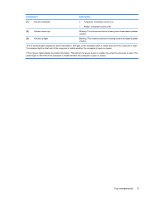HP 8530p Notebook Tour - Windows 7 - Page 13
HP Fingerprint Sensor fingerprint reader
 |
UPC - 884962209325
View all HP 8530p manuals
Add to My Manuals
Save this manual to your list of manuals |
Page 13 highlights
Component (5) Presentation button (6) Volume mute button (7) Volume scroll zone (8) HP Fingerprint Sensor (fingerprint reader) Description Starts the presentation feature. Mutes and restores speaker sound. Adjusts speaker volume. Slide your finger to the left to decrease volume and to the right to increase volume. You can also press the left side of the volume scroll zone to decrease volume, or press the right side of the volume scroll zone to increase volume. Allows a fingerprint logon to Windows, instead of a password logon. Top components 7

Component
Description
(5)
Presentation button
Starts the presentation feature.
(6)
Volume mute button
Mutes and restores speaker sound.
(7)
Volume scroll zone
Adjusts speaker volume. Slide your finger to the left to decrease
volume and to the right to increase volume. You can also press the
left side of the volume scroll zone to decrease volume, or press the
right side of the volume scroll zone to increase volume.
(8)
HP Fingerprint Sensor (fingerprint reader)
Allows a fingerprint logon to Windows, instead of a password logon.
Top components
7