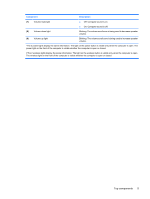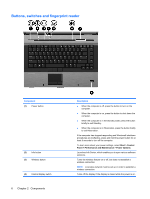HP 8530p Notebook Tour - Windows XP - Page 12
Buttons, switches and fingerprint reader - power switch
 |
UPC - 884962209325
View all HP 8530p manuals
Add to My Manuals
Save this manual to your list of manuals |
Page 12 highlights
Buttons, switches and fingerprint reader Component (1) Power button (2) Info button (3) Wireless button (4) Internal display switch 6 Chapter 2 Components Description ● When the computer is off, press the button to turn on the computer. ● When the computer is on, press the button to shut down the computer. ● When the computer is in the Standby state, press the button briefly to exit Standby. ● When the computer is in Hibernation, press the button briefly to exit Hibernation. If the computer has stopped responding and Windows® shutdown procedures are ineffective, press and hold the power button for at least 5 seconds to turn off the computer. To learn more about your power settings, select Start > Control Panel > Performance and Maintenance > Power Options. Launches Info Center, which enables you to open various software solutions. Turns the wireless feature on or off, but does not establish a wireless connection. NOTE: A wireless network must be set up in order to establish a wireless connection. Turns off the display if the display is closed while the power is on.