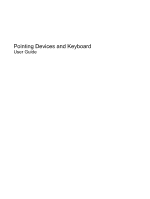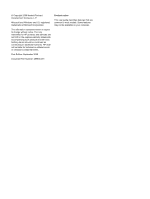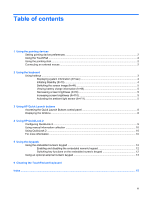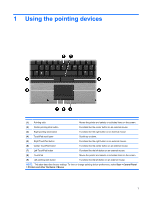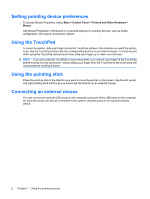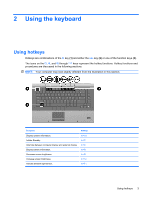Table of contents
1
Using the pointing devices
Setting pointing device preferences
.....................................................................................................
2
Using the TouchPad
.............................................................................................................................
2
Using the pointing stick
........................................................................................................................
2
Connecting an external mouse
.............................................................................................................
2
2
Using the keyboard
Using hotkeys
.......................................................................................................................................
3
Displaying system information (fn+esc)
...............................................................................
4
Initiating Standby (fn+f3)
......................................................................................................
4
Switching the screen image (fn+f4)
.....................................................................................
5
Viewing battery charge information (fn+f8)
..........................................................................
5
Decreasing screen brightness (fn+f9)
..................................................................................
5
Increasing screen brightness (fn+f10)
.................................................................................
5
Activating the ambient light sensor (fn+f11)
........................................................................
5
3
Using HP Quick Launch buttons
Accessing the Quick Launch Buttons control panel
.............................................................................
8
Displaying the Q Menu
.........................................................................................................................
8
4
Using HP QuickLook 2
Configuring QuickLook 2
......................................................................................................................
9
Using manual information collection
...................................................................................................
10
Using QuickLook 2
.............................................................................................................................
10
For more information
..........................................................................................................................
10
5
Using the keypads
Using the embedded numeric keypad
................................................................................................
12
Enabling and disabling the embedded numeric keypad
....................................................
12
Switching key functions on the embedded numeric keypad
..............................................
12
Using an optional external numeric keypad
.......................................................................................
13
6
Cleaning the TouchPad and keyboard
Index
...................................................................................................................................................................
15
iii