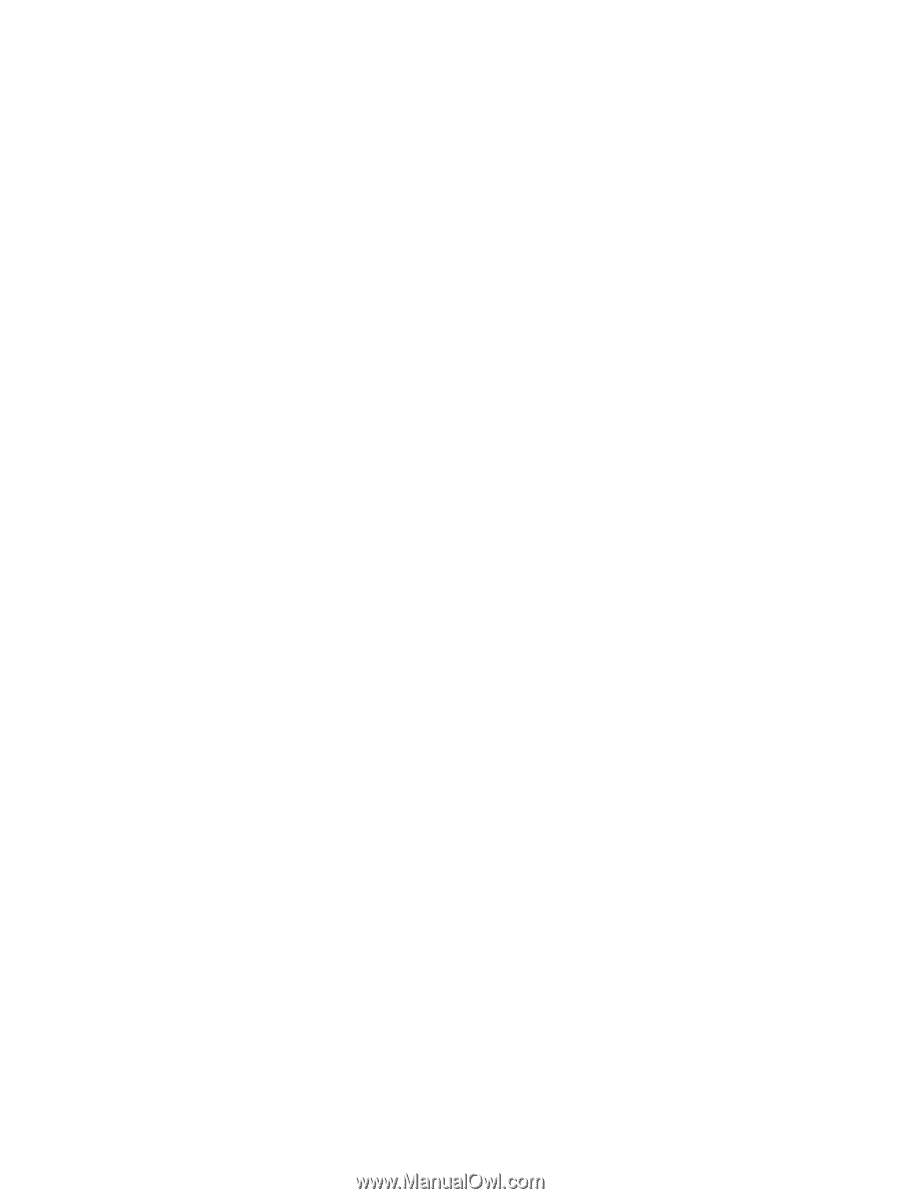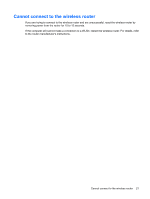HP 8530p Wireless (Select Models Only) - Windows XP - Page 22
Cannot connect to a preferred network, Repair, Start, Control Panel, Network and Internet Connections
 |
UPC - 884962209325
View all HP 8530p manuals
Add to My Manuals
Save this manual to your list of manuals |
Page 22 highlights
Cannot connect to a preferred network Windows can automatically repair a corrupted WLAN connection: ● If there is a network status icon in the notification area, at the far right of the taskbar, right-click the icon, and then click Repair from the menu. Windows resets your network device and attempts to reconnect to one of the preferred networks. ● If an "x" is superimposed over the network status icon, one or more of your WLAN or LAN drivers are installed but the computer is not connected. ● If there is no network status icon in the notification area, follow these steps: 1. Start > Control Panel > Network and Internet Connections > Network Connections. 2. Click on one of the connections. 3. In the left pane, click Repair this connection. The Network connections window is displayed, and Windows resets your network device and attempts to reconnect to one of the preferred networks. 18 Chapter 5 Troubleshooting wireless connection problems