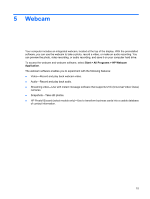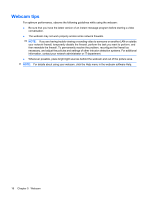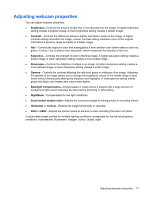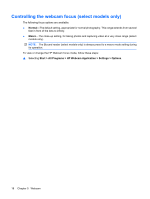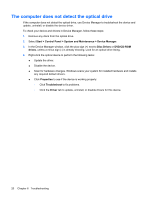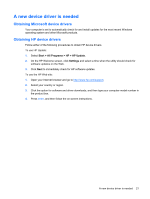HP 8530p Multimedia - Windows Vista - Page 20
Webcam tips - webcam software not working
 |
UPC - 884962209325
View all HP 8530p manuals
Add to My Manuals
Save this manual to your list of manuals |
Page 20 highlights
Webcam tips For optimum performance, observe the following guidelines while using the webcam: ● Be sure that you have the latest version of an instant message program before starting a video conversation. ● The webcam may not work properly across some network firewalls. NOTE: If you are having trouble viewing or sending video to someone on another LAN or outside your network firewall, temporarily disable the firewall. perform the task you want to perform, and then reenable the firewall. To permanently resolve the problem, reconfigure the firewall as necessary, and adjust the policies and settings of other intrusion detection systems. For additional information, contact your network administrator or IT department. ● Whenever possible, place bright light sources behind the webcam and out of the picture area. NOTE: For details about using your webcam, click the Help menu in the webcam software Help. 16 Chapter 5 Webcam