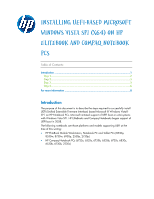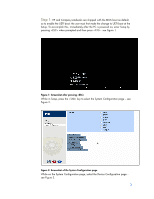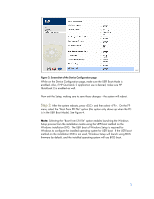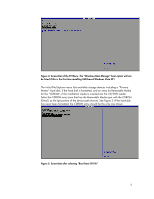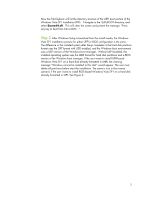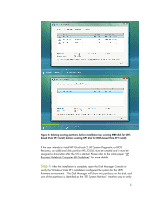HP 8530p installing UEFi-based Microsoft Windows Vista SP1 (x64) on HP EliteBo - Page 2
Step 1 - compaq
 |
UPC - 884962209325
View all HP 8530p manuals
Add to My Manuals
Save this manual to your list of manuals |
Page 2 highlights
Step 1: HP and Compaq notebooks are shipped with the BIOS boot as default, so to enable the UEFI boot; the user must first make the change to UEFI boot at the Setup. To accomplish this, immediately after the PC is powered on, enter Setup by pressing when prompted and then press - see Figure 1. Figure 1: Screenshot after pressing While in Setup, press the key to select the System Configuration page - see Figure 2. Figure 2: Screenshot of the System Configuration page While on the System Configuration page, select the Device Configuration page - see Figure 3. 2

2
Step 1
: HP and Compaq notebooks are shipped with the BIOS boot as default,
so to enable the UEFI boot; the user must first make the change to UEFI boot at the
Setup. To accomplish this, immediately after the PC is powered on, enter Setup by
pressing <ESC> when prompted and then press <F10> - see Figure 1.
Figure 1: Screenshot after pressing <ESC>
While in Setup, press the <TAB> key to select the System Configuration page – see
Figure 2.
Figure 2: Screenshot of the System Configuration page
While on the System Configuration page, select the Device Configuration page –
see Figure 3.