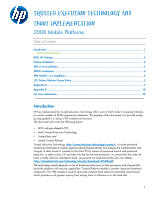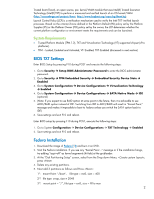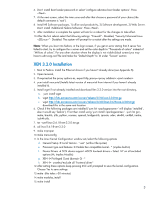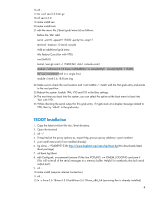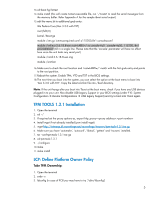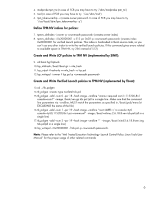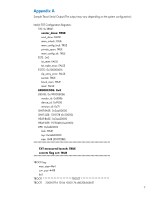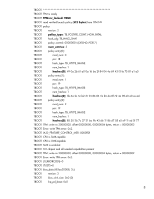HP 8530p Trusted Execution Technology and Tboot Implementation - Page 4
TBOOT Installation - memory
 |
UPC - 884962209325
View all HP 8530p manuals
Add to My Manuals
Save this manual to your list of manuals |
Page 4 highlights
16.cd .. 17.tar -xzvf xen-3.3.0.tar.gz 18.cd xen-3.3.0 19.make install-xen 20.make install-tools 21.edit the menu file (/boot/grub/menu.lst) as follows: Before the 'title' add: serial --unit=0 --speed=115200 --parity=no --stop=1 terminal --timeout=10 serial console Add an additional grub entry: title Fedora Core (Xen with VTD) root (hd0,0) kernel /xen.gz com1=115200,8n1 vtd=1 console=com1 module /vmlinuz-2.6.18.8-xen root=LABEL=/ ro console=tty0 console=ttyS0, 115200, 8n1 pci=nommconf (All in a single line) module /initrd-2.6.18.8-xen.img 22.Make sure to check the root location and 'root=LABEL=/' match with the first grub entry and points to the root partition. 23.Reboot the system. Enable TPM, VTD and TXT in the Bios settings. 24.The next time you boot into the system, you can select the option at the boot menu to boot into 'Xen with VTD'. 25.While checking the serial output for this grub entry, if it gets stuck at a display message related to VTD, then try 'vtd=0' in the grub entry. TBOOT Installation 1. Copy the latest sinit.bin file into /boot directory. 2. Open the terminal 3. cd ~/ 4. If required set the proxy options as, export http_proxy=: 5. yum install mercurial (if not installed already) 6. hg clone -r 93d0895153f6 http://www.bughost.org/repos.hg/tboot.hg (this downloads latest tboot package) 7. cd tboot.hg/tboot 8. edit Config.mk, un-comment (remove #) the line #CFLAGS += -DMEM_LOGGING and save it (This will write all of the serial messages to a memory buffer. Helpful for notebooks that lack serial output port). 9. cd .. 10.make install (requires internet connection) 11.cd .. 12.ln -s linux-2.6.18-xen-3.3.0 build-linux-2.6.18-xen_x86_64 (assuming Xen is already installed) 4