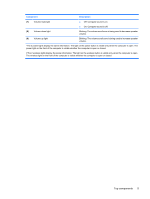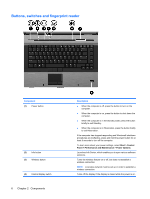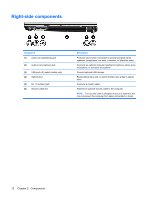HP 8530w Notebook Tour - Windows XP - Page 14
Keys
 |
UPC - 884420318132
View all HP 8530w manuals
Add to My Manuals
Save this manual to your list of manuals |
Page 14 highlights
Keys NOTE: Your computer may look slightly different from the illustration in this section. Component (1) esc key (2) Pointing stick fn key (3) (4) Windows logo key (5) Pointing stick buttons (6) Windows applications key (7) Embedded numeric keypad keys (8) Function keys Description Displays system information when pressed in combination with the fn key. Moves the pointer and selects or activates items on the screen. Executes frequently used system functions when pressed in combination with a function key or the esc key. Displays the Windows Start menu. Function like the buttons on an external mouse. Displays a shortcut menu for items beneath the pointer. Can be used like the keys on an external numeric keypad. Execute frequently used system functions when pressed in combination with the fn key. 8 Chapter 2 Components