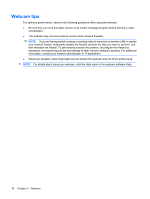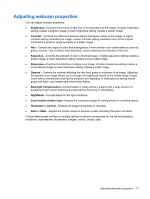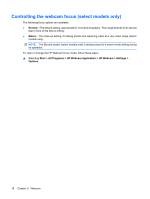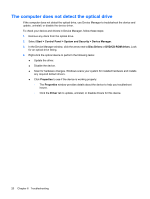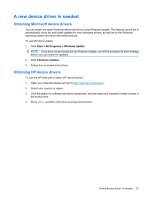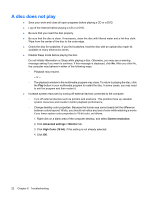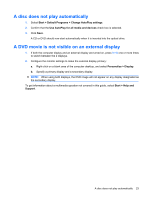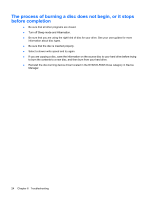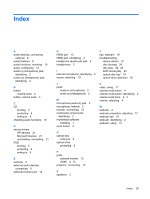HP 8530w Multimedia - Windows 7 - Page 24
The computer does not detect the optical drive, Start, Control Panel, System and Security
 |
UPC - 884420318132
View all HP 8530w manuals
Add to My Manuals
Save this manual to your list of manuals |
Page 24 highlights
The computer does not detect the optical drive If the computer does not detect the optical drive, use Device Manager to troubleshoot the device and update, uninstall, or disable the device driver. To check your device and drivers in Device Manager, follow these steps: 1. Remove any discs from the optical drive. 2. Select Start > Control Panel > System and Security > Device Manager. 3. In the Device Manager window, click the arrow next to Disc Drives or DVD/CD-ROM drives. Look for an optical drive listing. 4. Right-click the optical device to perform the following tasks: ● Update the driver. ● Disable the device. ● Scan for hardware changes. Windows scans your system for installed hardware and installs any required default drivers. ● Click Properties to see if the device is working properly: ◦ The Properties window provides details about the device to help you troubleshoot issues. ◦ Click the Driver tab to update, uninstall, or disable drivers for this device. 20 Chapter 6 Troubleshooting