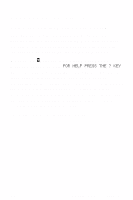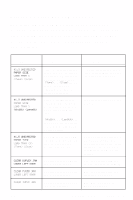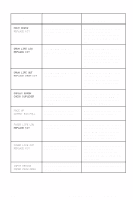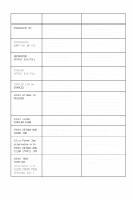HP 8550 HP Color LaserJet 8550, 8550N, 8550DN, 8550GN, 8550MFP Printer - Quick - Page 14
Clear Tray X Jam - drum
 |
View all HP 8550 manuals
Add to My Manuals
Save this manual to your list of manuals |
Page 14 highlights
Control Panel Message CLEAR MAILBOX JAM CLEAR OUTPUT JAM UPPER LEFT DOOR CLEAR PAPER JAM CLEAR TRANSFER JAM CLEAR TRAY 4 JAM CLEAR TRAY X JAM CLEAR UNEXPECTED PAPER SIZE JAM THEN LOAD TRAY 1 CLEARING PAPER FROM PRINTER CLOSE DOOR Description The printer senses a media jam in the multi-bin mailbox. The printer senses a media jam in the top output bin. The printer senses a media jam. The printer senses a media jam in the transfer drum area. The printer senses a media jam in tray 4. The printer senses a media jam in one of the optional paper trays. The printer senses a media jam in tray 1. Recommended Action See "To clear jams from a finishing device (the optional multi-bin mailbox, 3000-sheet stapler, 3000-sheet stapler/stacker)" on page 48. See "To clear top output bin and upper left door jams" on page 47. Open the printer to locate and clear the jam. See "Removing Jammed Media" on page 34. See "To clear registration and transfer area jams" on page 44. See "To clear jams in the optional tray 4" on page 39. Open the indicated tray and remove the jammed media. Close the tray and wait for the printer to warm up before resuming printing. See "Remove media from tray 1." on page 37. The printer is attempting to remove unusable media (such as media damaged in a media jam). The printer senses that one of the printer doors is not closed properly. is one of the printer doors. No action is required. Close the door indicated in the message. After all printer doors are closed, the printer control panel might display the message WARMING UP. EN Control Panel Features 10