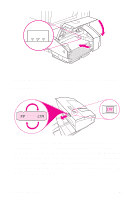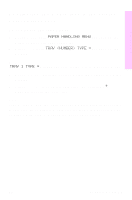HP 8550dn HP Color LaserJet 8550MFP Printer - System Ready Reference Guide, C7 - Page 10
Loading media into Tray 1 the multipurpose or, stack bypass tray, PAPER HANDLING - color laserjet 8550n printer
 |
UPC - 088698946428
View all HP 8550dn manuals
Add to My Manuals
Save this manual to your list of manuals |
Page 10 highlights
Loading media into Tray 1 (the multipurpose or stack bypass tray) 1 Open Tray 1. (Use the tray extension if the media is longer than the tray.) 2 Slide the media-width guides to the size that matches the media. 3 Place the media in the tray and slide it into the printer unit until the leading edge rests lightly against the printer unit. 4 Configure the media type and size in the PAPER HANDLING MENU in the printer unit control panel (see instructions beginning on page 13 or see the HP Color LaserJet 8550, 8550N, 8550DN, 8550GN, 8550MFP Printer User Guide). 8 Loading media EN

8
Loading media
EN
Loading media into Tray 1 (the multipurpose or
stack bypass tray)
1
Open Tray 1. (Use the tray extension if the media is longer
than the tray.)
2
Slide the media-width guides to the size that matches the
media.
3
Place the media in the tray and slide it into the printer unit
until the leading edge rests lightly against the printer unit.
4
Configure the media type and size in the
PAPER HANDLING
MENU
in the printer unit control panel (see instructions
beginning on page 13 or see the
HP Color LaserJet 8550,
8550N, 8550DN, 8550GN, 8550MFP Printer User Guide
).