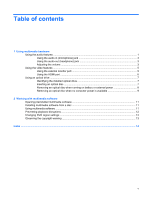HP 8710w Multimedia - Windows Vista - Page 10
Volume, Properties, Notification Area, Volume can also be adjusted within some programs.
 |
UPC - 883585835416
View all HP 8710w manuals
Add to My Manuals
Save this manual to your list of manuals |
Page 10 highlights
- or - a. Double-click the Volume icon in the notification area. b. In the Master Volume column, you can increase or decrease the volume by moving the Volume slider up or down. You can also mute the volume by clicking the Mute icon. If the Volume icon is not displayed in the notification area, follow these steps to add it: a. Right-click in the notification area, and then click Properties. b. Click the Notification Area tab. c. Under System icons, select the Volume check box. d. Click OK. ● Program volume control: Volume can also be adjusted within some programs. 4 Chapter 1 Using multimedia hardware

– or –
a.
Double-click the
Volume
icon in the notification area.
b.
In the Master Volume column, you can increase or decrease the volume by moving the
Volume
slider up or down. You can also mute the volume by clicking the
Mute
icon.
If the Volume icon is not displayed in the notification area, follow these steps to add it:
a.
Right-click in the notification area, and then click
Properties
.
b.
Click the
Notification Area
tab.
c.
Under System icons, select the
Volume
check box.
d.
Click
OK
.
●
Program volume control:
Volume can also be adjusted within some programs.
4
Chapter 1
Using multimedia hardware