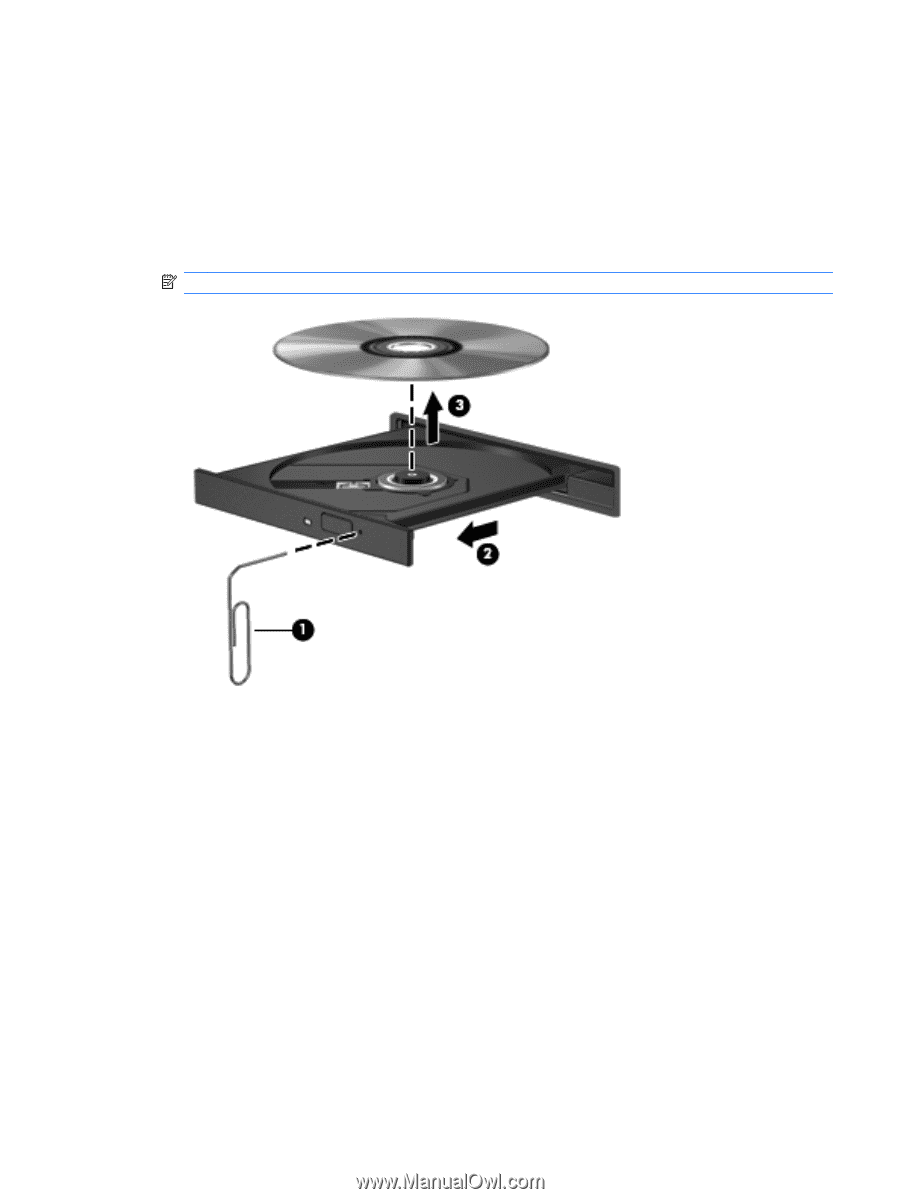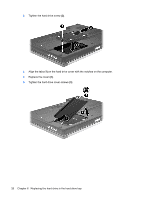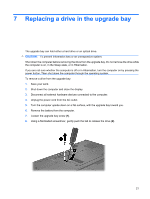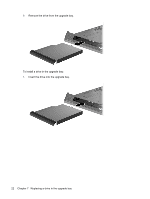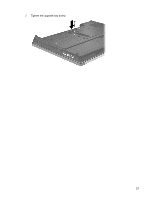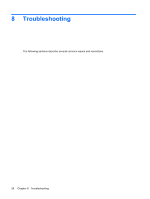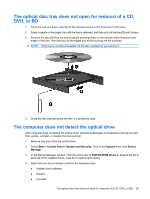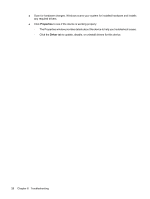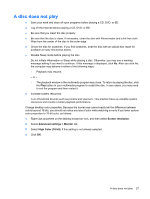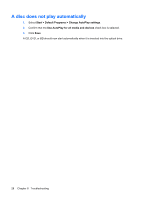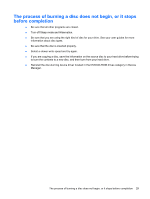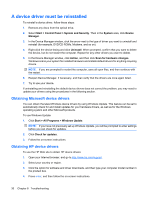HP 8730w Drives - Windows 7 - Page 29
The optical disc tray does not open for removal of a CD, DVD, or BD
 |
UPC - 884962212455
View all HP 8730w manuals
Add to My Manuals
Save this manual to your list of manuals |
Page 29 highlights
The optical disc tray does not open for removal of a CD, DVD, or BD 1. Insert the end of a paper clip (1) into the release access in the front bezel of the drive. 2. Press in gently on the paper clip until the tray is released, and then pull out the tray (2) until it stops. 3. Remove the disc (3) from the tray by gently pressing down on the spindle while lifting the outer edges of the disc. Hold the disc by the edges and avoid touching the flat surfaces. NOTE: If the tray is not fully accessible, tilt the disc carefully as you remove it. 4. Close the disc tray and place the disc in a protective case. The computer does not detect the optical drive If the computer does not detect the optical drive, use Device Manager to troubleshoot the device and then update, uninstall, or disable the device driver: 1. Remove any discs from the optical drive. 2. Select Start > Control Panel > System and Security. Then in the System area, click Device Manager. 3. In the Device Manager window, click the arrow next to DVD/CD-ROM drives to expand the list to show all of the installed drives. Look for an optical drive listing. 4. Right-click the device listing to perform the following tasks: ● Update driver software ● Disable ● Uninstall The optical disc tray does not open for removal of a CD, DVD, or BD 25