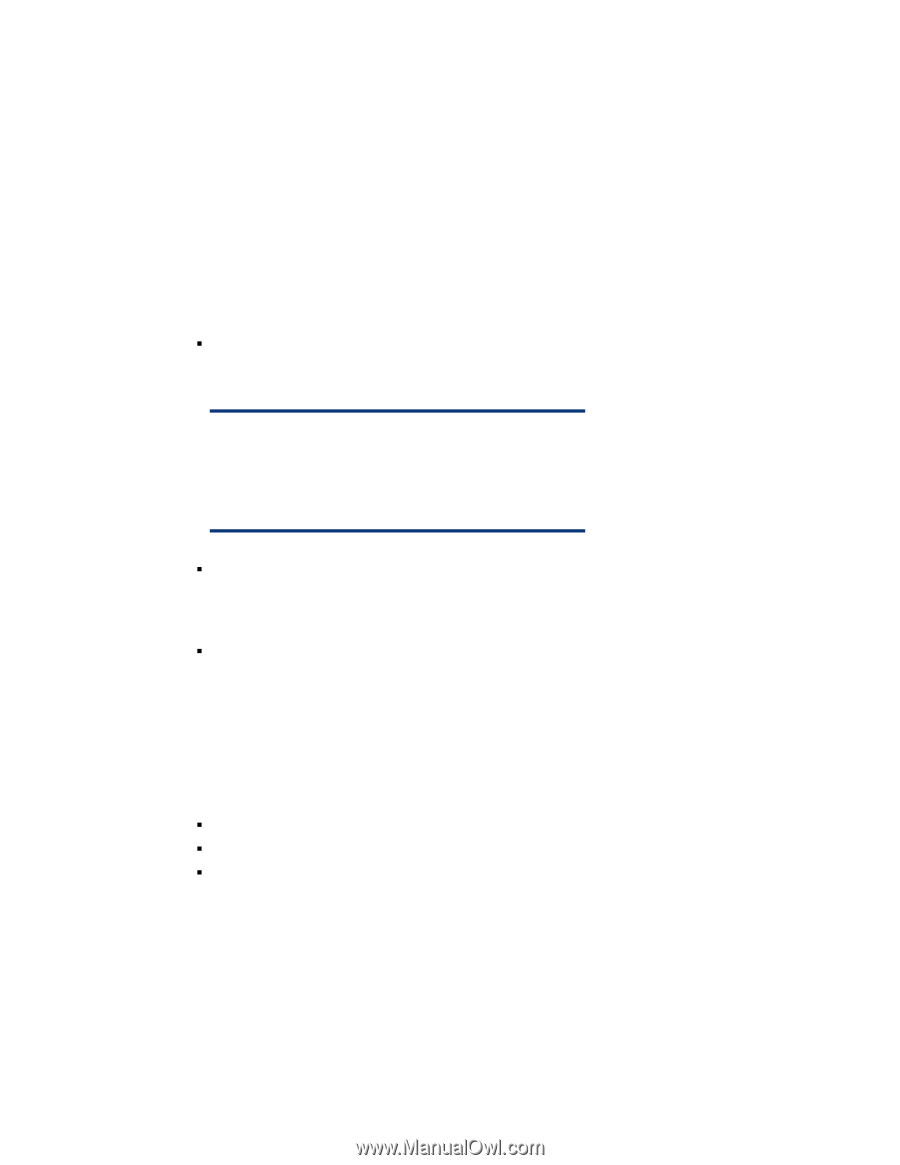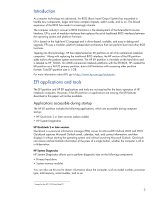HP 8730w HP Business Notebook Computer EFI Guidelines - White paper - Page 3
BIOS Recovery, Launching EFI applications, EFI and custom imaging - bios update
 |
UPC - 884962212455
View all HP 8730w manuals
Add to My Manuals
Save this manual to your list of manuals |
Page 3 highlights
BIOS Recovery BIOS Recovery is a utility that allows you to recover the BIOS image if it becomes corrupt. BIOS Recovery can be employed in two ways. It can automatically detect and repair a corrupted BIOS by flashing the BIOS image that is stored on the partition into the flash ROM. It can also be used to force a BIOS recovery. Initially, the BIOS recovery directory on the EFI partition contains the first released version of the BIOS for the platform. Later, as HP releases BIOS updates, two HP BIOS flash utilities (HPQFlash and SSM flash) automatically update the partition with the most current version of the BIOS. Note that the current version of the eROMPAQ flash utility does not support this function. Launching EFI applications Launch EFI applications as follows: ƒ Quick Look: Press the info button to start QuickLook from the off state (S5) or Hibernation (S4). If QuickLook is disabled in BIOS, the button is inactive while the computer is off, in the Sleep state, or in Hibernation. HP Note Pressing the info button when the system is in the Sleep state (S3) does not launch QuickLook or Info Center. Rather, the computer returns to the state it was in prior to entering the Sleep state. ƒ System Diagnostics: Press the Esc key when the "Press Esc for startup menu" message displays when you boot the computer. Then press F2 to launch System Diagnostics. F2 will not wake the system from the off state or the Sleep/Hibernation state. F2 can be used only during POST when the BIOS keys are displayed. ƒ BIOS Recovery: Hold down the four arrow keys, and then press the power button to launch BIOS Recovery. EFI and custom imaging If you use your own custom image and you want to maintain EFI partition functionality, you must create a FAT32 partition named HP_TOOLS. Failure to do so results in the loss of the following features: ƒ Ability to start QuickLook by pressing the info button ƒ Automatic BIOS corruption detection and recovery ƒ Ability to use all System Diagnostics functions 3