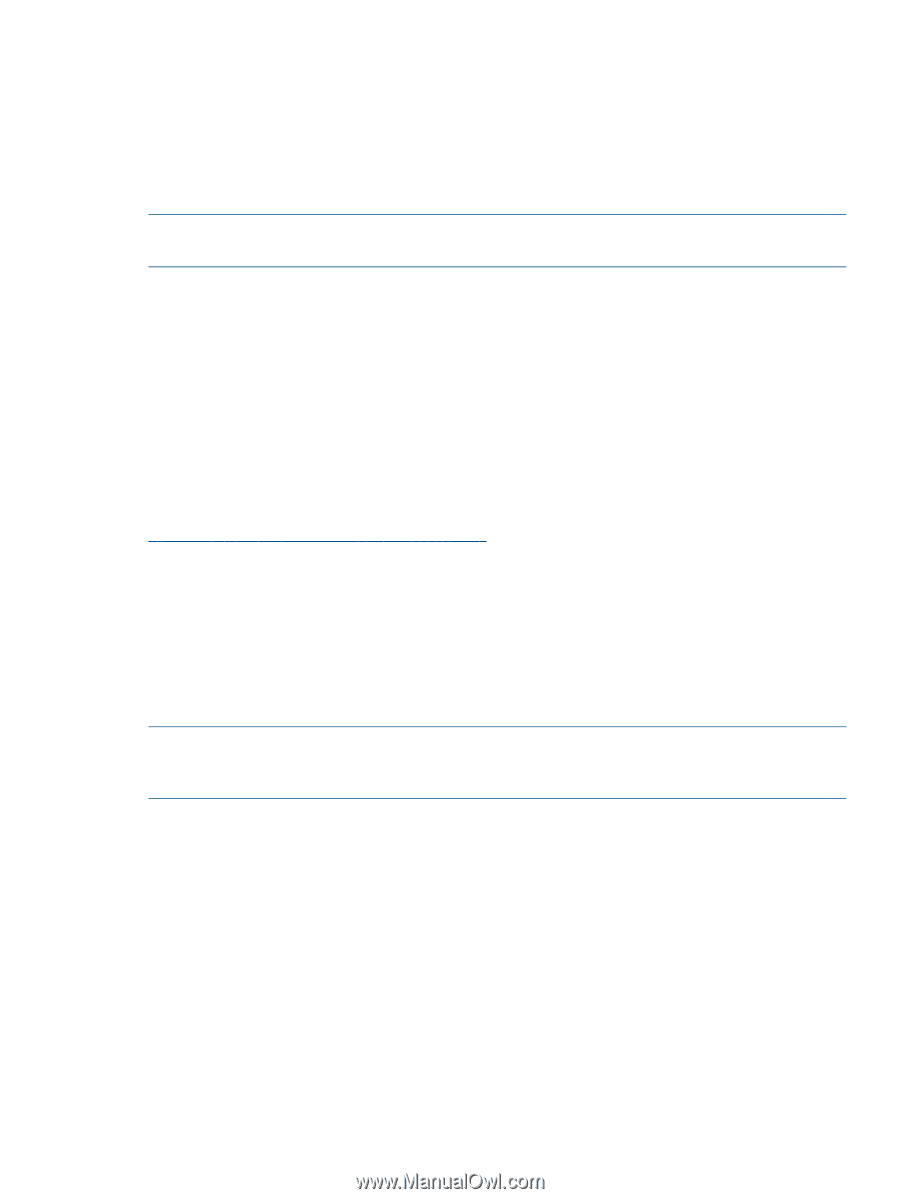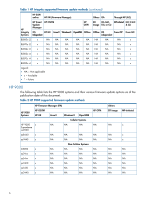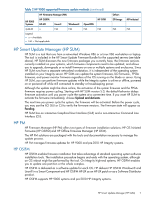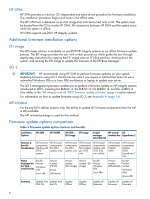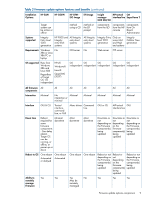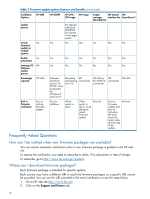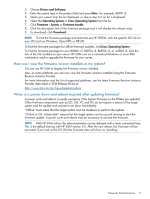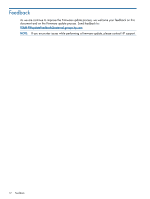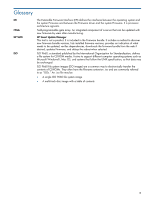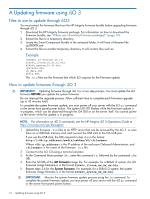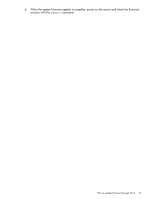HP 9000 Model D390 HP Integrity Servers and HP 9000 Servers Firmware Update Op - Page 11
How can I view the firmware version installed on my system?
 |
View all HP 9000 Model D390 manuals
Add to My Manuals
Save this manual to your list of manuals |
Page 11 highlights
3. Choose Drivers and Software. 4. Enter the system type in the product field and press Enter. For example: BL870 i2. 5. Select your system from the list displayed, or skip to step 6 if no list is displayed. 6. Select the Operating System or Cross Operating System from the list. 7. Click Firmware - System or Firmware bundle. 8. Click the description link of the firmware package and it will display the release notes. 9. To download, click Download. NOTE: To find the firmware package and tools that use HP OSIFM, click the specific OS link for your OS (such as Windows, OpenVMS or HP-UX). To find the firmware packages for offline firmware updates, clickCross Operating System. To find the firmware package for your BL860c i2, BL870c i2, BL890c i2, or rx2800 i2, click the link of the OS installed on your server. HP SUM runs on a networked Windows or Linux X86 workstation used to upgrade the firmware for your server. How can I view the firmware version installed on my system? You can use HP SUM to display the firmware version installed. Also, on some platforms you can now view the firmware versions installed using the Firmware Revision Instance Provider. For more information and the list of supported platforms, see the latest Firmware Revision Instance Provider data sheet or SFM Release Notes at: http://www.hp.com/go/hpux-diagnostics-docs When is a power down and reboot required after updating firmware? A power cycle and reboot is usually necessary if the System Firmware or the FPGAs are updated. Other firmware components such as ILO, OA, VC and PIC do not require a reboot of the target system and the update and activation are done immediately. "Offline" tools mean that the target system must be shutdown to perform the update. "Online or OS- initiate able" means that the target system can be up and running to start the firmware update. A power cycle and reboot may be necessary to activate the firmware. NOTE: With HP SUM online, the reboot-activation can be delayed until a more convenient time. This is the default starting with HP SUM version 5.0. After the next reboot, the Firmware will be activated. If you look at the ILO GUI the firmware state will show as "pending". Frequently Asked Questions 11