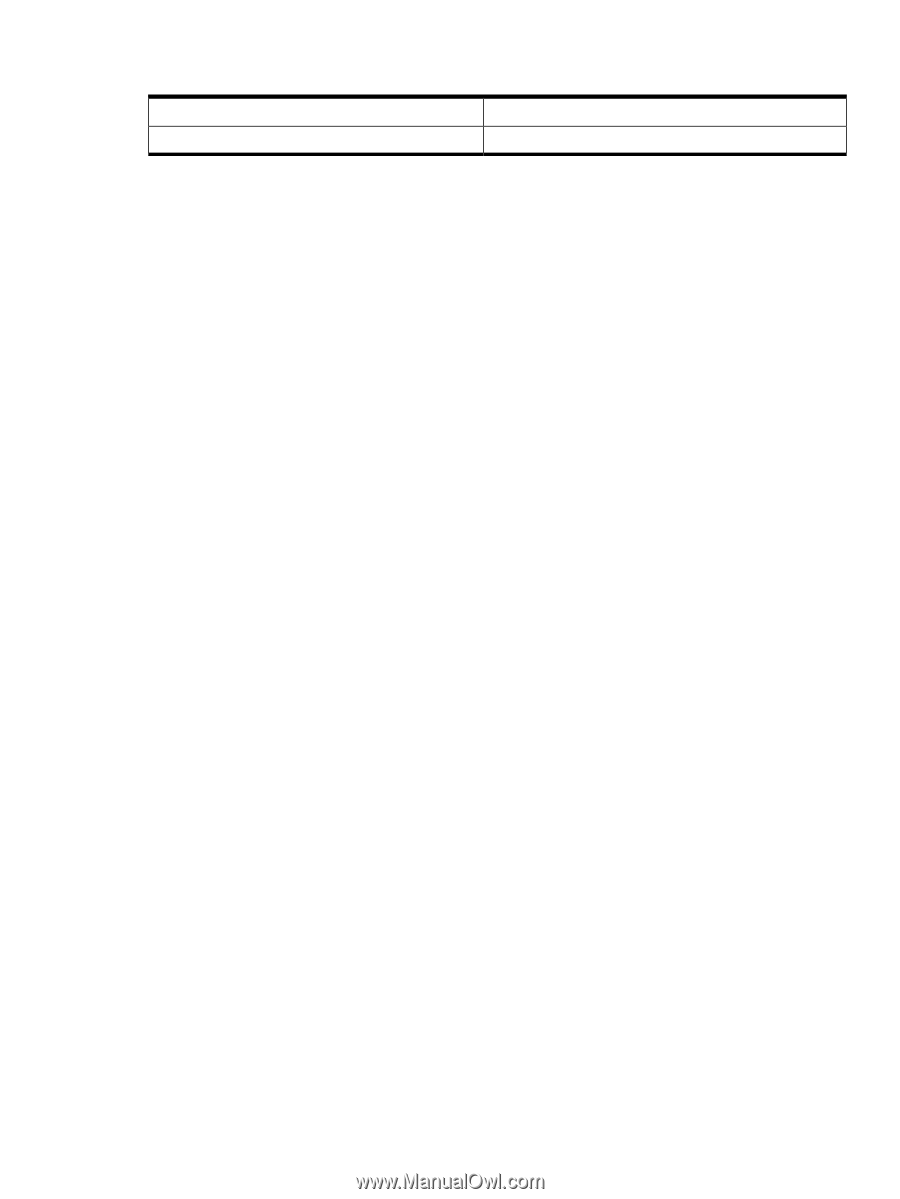HP 9000 rp7410 Service Processor (GSP or MP) - User Guide, Second Edition - Page 23
Viewing Console Logs
 |
View all HP 9000 rp7410 manuals
Add to My Manuals
Save this manual to your list of manuals |
Page 23 highlights
Table 2-2 Default Configuration for Service Processor Private LAN (HP Superdome Servers Only) (continued) Private LAN Subnet Mask Private LAN Gateway 255.255.255.0 192.168.2.10 Procedure 2-2 Configuring Service Processor Network Settings This procedure (Command menu, LC command) configures the service processor customer LAN and private LAN network settings from the service processor Command menu. 1. Connect to the service processor for the complex, login as an administrator, and enter CM to access the Command menu. If a service processor is at the default configuration (including default network settings), you can connect to it using either of these methods: • Establish a direct serial cable connection through the service processor local RS-232 port, a 9-pin D-shaped connector (DB9). On HP Superdome servers, this port is labeled "Local RS-232". On HP rp8400 servers, it is the "Local Console" port. On HP rp7405/rp7410 servers, use the DB9 connector that is labeled "Console". • Access a PC or workstation on the same subnet as the service processor, modify its network routing tables to include the default customer LAN IP address, and telnet to the service processor. The procedure to modify networking and connect is: 1. Access a PC or workstation on the same subnet as the service processor. 2. Modify the network routing tables for the PC or workstation by using the route add 192.168.1.1 ClientName command, where ClientName is the network name of the PC or workstation. From a PC command prompt: route add 192.168.1.1 ClientName Log in as root on an HP-UX workstation and use this command: /usr/sbin/route add 192.168.1.1 ClientName After you reconfigure the service processor network settings, you can remove these network routing table changes with the route delete... command. 3. Enter this command to confirm the new network connection to the service processor: ping 198.168.1.1 -n 2 4. Use the telnet 192.168.1.1 command from the PC or workstation to connect to the service processor. 2. From the service processor Command menu, enter LS to list the current network settings, and if needed use the LC command to reconfigure the network settings for the service processor. You must be logged in as an administrator to use the LC command. The LC command enables you to modify the customer LAN and/or the private LAN configuration. You can cancel all changes to the service processor LAN configuration at any time by replying Q to any of the LC command prompts. Viewing Console Logs Each nPartition in a server complex has a separate console log that stores a record of the most recent nPartition console activity. Viewing Console Logs 23