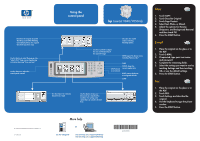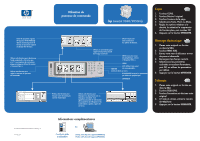HP 9050 HP LaserJet 9040mfp/9050mfp - (multiple language) Control Panel Quick - Page 1
HP 9050 - LaserJet B/W Laser Printer Manual
 |
UPC - 829160315386
View all HP 9050 manuals
Add to My Manuals
Save this manual to your list of manuals |
Page 1 highlights
Using the control panel hp LaserJet 9040/9050mfp Describes the original document. The HP LaserJet 9040/9050mfp automatically detects the original document size (most sizes). Use this feature to select the pop-up style "what's this?" help or print step-by-step instructions by using "show me how." Ready Use this feature to adjust the Data control panel contrast. Attention Describes the copied output, including finishing options. Use these controls to adjust the size and the density of the scanned image. MENU opens the device menus, including "Retrieve Job." STOP cancels a current job. SLEEP STATUS shows the current supply status. RESET returns the device to configured defaults. START Use this feature to send your document in e-mail. Use this feature to fax your documents to a standard fax machine. Fax settings and speed dials can also be selected here. © 2005 Hewlett-Packard Development Company, L.P. www.hp.com More help hp LaserJet 9500mfp use See the use guide or Visit www.hp.com/support/lj9040mfp Visit www.hp.com/support/lj9050mfp *Q3726-90950* *Q3726-90950* Q3726-90950 Copy 1. Touch COPY. 2. Touch Describe Original. 3. Touch Page Content. 4. Select Text, Photo, or Mixed. 5. Adjust the options for Density, Sharpness, and Background Removal and then touch OK. 6. Press the START button. E-mail 1. Place the original on the glass or in the ADF. 2. Touch E-MAIL. 3. If requested, type your user name and password. 4. Complete the remaining fields. 5. Select the settings you want to use by touching Settings and then touching OK, or use the default settings. 6. Press the START button. Fax 1. Place the original on the glass or in the ADF. 2. Touch FAX. 3. Touch Settings and describe the original. 4. Use the keyboard to type the phone number. 5. Press the START button.