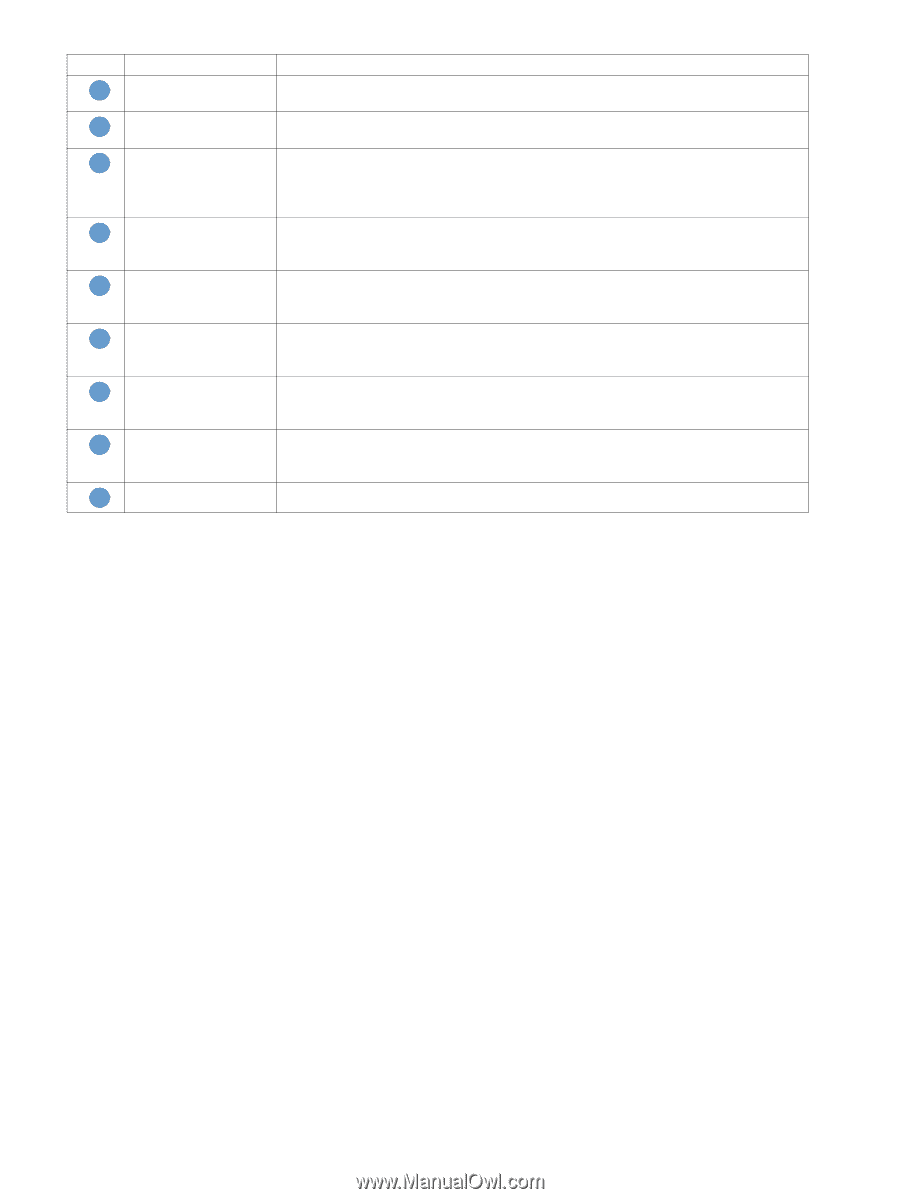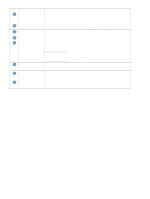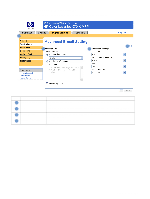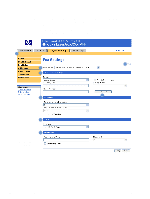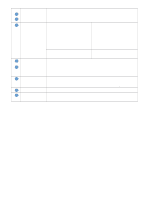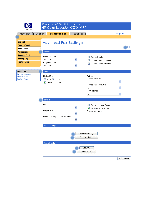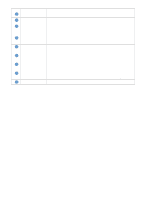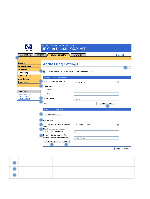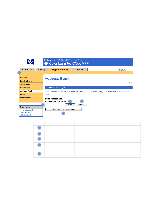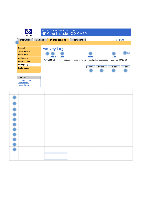HP 9050 HP Embedded Web Server - User Guide - Page 53
Navigating through the HP Embedded Web Server on, Print Activity Log - parts list
 |
UPC - 829160315386
View all HP 9050 manuals
Add to My Manuals
Save this manual to your list of manuals |
Page 53 highlights
Callout Area on the screen 1 EWS tabs and menus 2 Help 3 General 4 Send 5 Receive 6 Print Activity Log 7 Clear Activity Log 8 Security 9 Diagnostics Information or capability that the area provides For more information, see "Navigating through the HP Embedded Web Server" on page 5. Click to open a help file that contains information about the screens on the Digital Sending tab. Select the general settings, such as modem and ringer volume and whether to turn JBIG compression and Error Correction on or off. You can also select whether or not to overlay the header (phone number, time, and date), so that it covers only a small part of the top of the page. Select the settings for faxes that are sent from the product, such as dial tone and how many times you want the product to retry if the receiving fax line is busy or does not answer. Select the settings for received faxes, such as which output bin the faxes are to be delivered, if you want incoming faxes to be scaled to the size of paper in the input tray, and the number of a another fax product to which incoming faxes can be forwarded. Click this button to print the internal modem's fax activity log. The activity log lists all incoming and outgoing fax calls since the log was last cleared and is printed to the product. Click this button to clear all entries in the fax activity log. HP recommends printing the fax activity log periodically for record-keeping purposes, and then clearing the fax activity log to keep its size to a minimum. Click this button to set the security features for the internal modem. The first time you configure the security features, you are asked to type (and confirm) a Security PIN. Thereafter, you will need that PIN to view and reconfigure the security features. Click this button to set the diagnostic features of the internal modem. ENWW Send to Fax 47