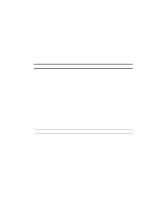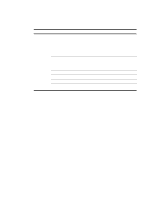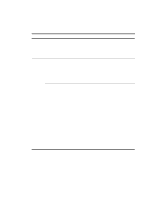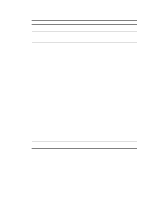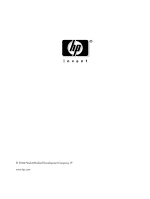HP 9050 HP MFP Digital Sending Software v. 4 - User Guide - Page 16
Possible problems, Problem, Action to take - mfp printing blank pages
 |
UPC - 829160315386
View all HP 9050 manuals
Add to My Manuals
Save this manual to your list of manuals |
Page 16 highlights
Possible problems Problem Action to take Digital sending is not working. ● Make sure that the MFP is turned on. The MFP does not accept ● Verify that you are using the correct password. your password. ● Passwords are case-sensitive. Make sure that you type your password with the correct combination of uppercase and lowercase letters. Image quality is poor. ● If scanned pages are blank, or white, or have repeated patterns, make sure that a page is not already on the glass. ● Make sure that the document that you are trying to send is placed correctly in the ADF or on the glass. ● Make sure that the glass is clean. If the glass is dirty, clean it with a dry, soft cloth. When the ADF is in use, the MFP feeds multiple sheets, skews papers, or jams frequently. ● See the MFP support guide for actions to take. An e-mail transmission did not arrive at the destination e-mail address. ● If you typed the e-mail address at the control panel, resend the e-mail message, making sure that you type the address correctly and that it is in the correct format (no spaces, required @ sign, required period). ● Resend the e-mail. Make sure that you type a name in the correct format in the From: field so that the message is not rejected and so that you receive a message back if the e-mail transmission fails. ● If the problem persists, contact the administrator. A fax transmission did not ● If you typed the fax number at the control panel, resend the document, arrive at the destination making sure that you type the fax number correctly. fax machine. ● The receiving fax machine might be turned off or experiencing an error condition (such as being out of paper or toner). Contact the recipient. ● The system might be busy sending other faxes or waiting to redial other faxes. The system might also have reached its maximum limit of pending fax transmissions. Wait and try again. ● For information about the transmission, check any fax notifications that might have been returned (for example, e-mail notifications in your e-mail inbox or printed transaction reports, if these reports are available with your fax service). ● Resend the fax. ● If the problem persists, ask the administrator to check the log for the fax transport being used. Logs often contain information about why a fax transmission was unsuccessful. The bottom of a page that ● If sent from the glass, the document page might be too long. See the MFP was sent is cut off. support guide for information about maximum length. 10 Solving digital sending problems ENWW