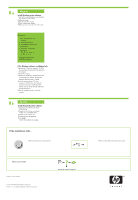HP 910 Setup Guide - Page 2
Windows - installer
 |
View all HP 910 manuals
Add to My Manuals
Save this manual to your list of manuals |
Page 2 highlights
8a Windows Install Windows printer software 1 Wait until a wizard displays on your computer. This can take several seconds. 2 Follow the screens. 3 Insert the CD when directed. 4 The HP wizard screen displays. 5 Follow onscreen instructions in the HP wizard. No screen? 1. Click the Start button, then select Run. 2. Click the Browse button. 3. Select HPPP CD in the Look in drop-down list. 4. Select Setup, then click the Open button. 5. Click OK, then follow the onscreen instructions. If there is no plug and play, see the Refrence Guide. If the Windows software installation fails: 1 Remove the CD from the computer's CD-ROM drive, and then disconnect the USB cable from the computer. 2 Restart the computer. 3 Temporarily disable any software firewall and close any anti-virus software. Re-start these programs after the printer is installed. 4 Insert the printer software CD in the computer's CD-ROM drive, then follow the onscreen instructions to install the printer software. Do not connect the USB cable untill you are told to do so. 5 After the installation finishes, restart the computer. 8b Macintosh Install Macintosh printer software 1 Insert the printer software CD into the CD-ROM drive. 2 Double-click the CD icon in the Finder window, if it is not already open. 3 Double-click the installer icon. 4 Accept the licensing agreement. 5 Click Install. Wait for the installation to complete. If the Installation Fails... Make sure the printer is powered on. Make sure the cable connections are secure. USB Need more help? Printed in 5/2007 © 2007 Hewlett-Packard Development Company, LP. Windows® is a U.S registered trademark of Microsoft Corporation. HP Deskjet D1400 series HP Deskjet D2400 series HP Deskjet D4200 series Windows® 2000, XP, Vista Version 8.0.0 www.hp.com /support Product of [country]-English Product of [country]-Spanish Product of [country]-French Product of [country]-Italian Product of [country]-Portuguese Product of [country]-Simplified Chinese Product of [country]-Korean Mac OS X v10.3.9, v10.4.x Version 8.0 *CB637-10001* *CB637-10001* CB637-10001 © 2007 HPDC www.hp.com/support