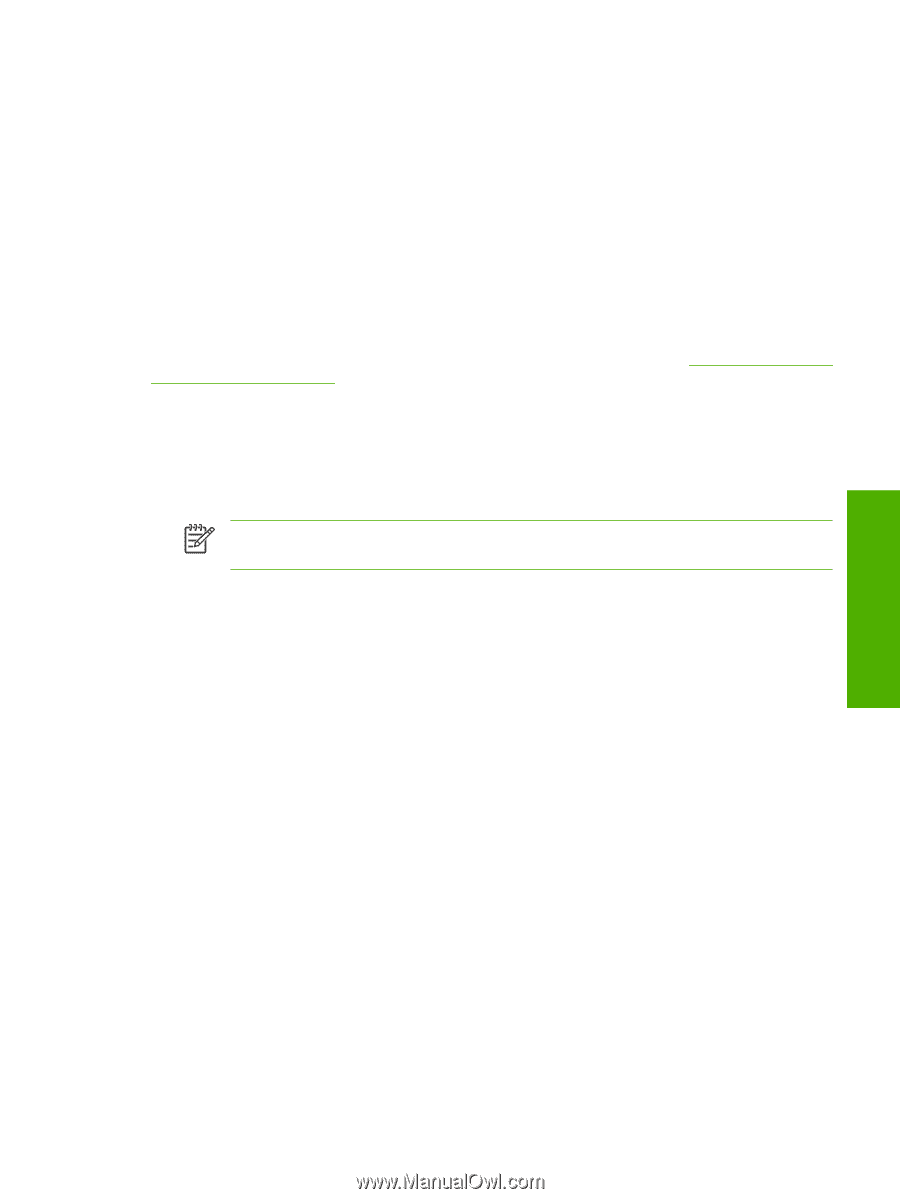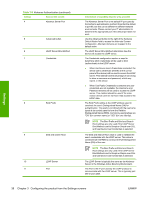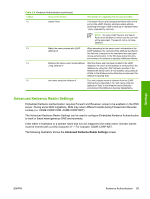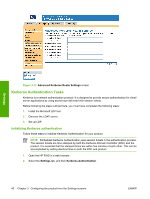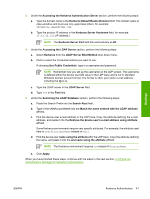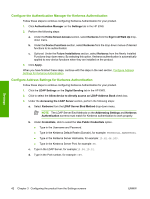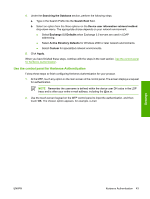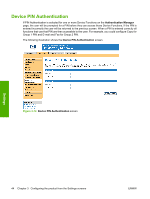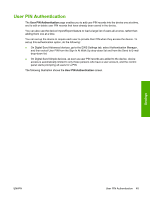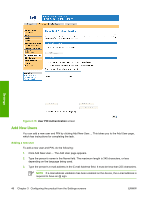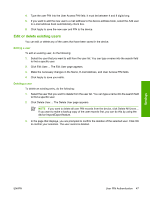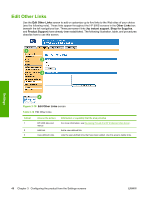HP 9250c HP 9250C Digital Sender Embedded Web Server - User Guide - Page 53
Use the control panel for Kerberos Authentication, Searching the Database, Search Root
 |
UPC - 882780801028
View all HP 9250c manuals
Add to My Manuals
Save this manual to your list of manuals |
Page 53 highlights
4. Under the Searching the Database section, perform the following steps. a. Type in the Search Prefix into the Search Root field. b. Select an option from the three options on the Device user information retrieval method drop-down menu. The appropriate choice depends on your network environment. ● Select Exchange 5.5 Defaults when Exchange 5.5 servers are used in LDAP addressing. ● Select Active Directory Defaults for Windows 2000 or later network environments. ● Select Custom for specialized network environments. 5. Click Apply. When you have finished these steps, continue with the steps in the next section, Use the control panel for Kerberos Authentication. Use the control panel for Kerberos Authentication Follow these steps to finish configuring Kerberos Authentication for your product. 1. At the MFP, touch any option on the main screen of the control panel. The screen displays a request for authentication. NOTE Remember the username is defined within the device user DN value in the LDP trace and is often your entire e-mail address, including the @xx.xx. 2. Use the touch screen keypad on the MFP control panel to input the authentication, and then touch OK. The chosen option appears, for example, e-mail. Settings ENWW Kerberos Authentication 43